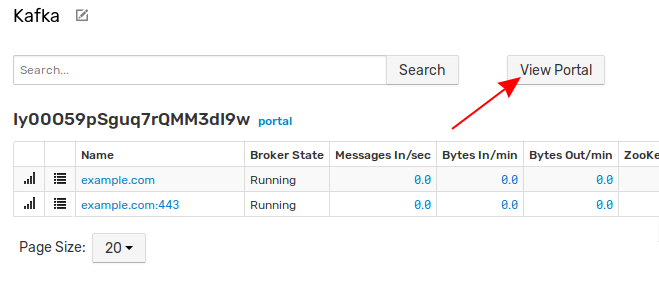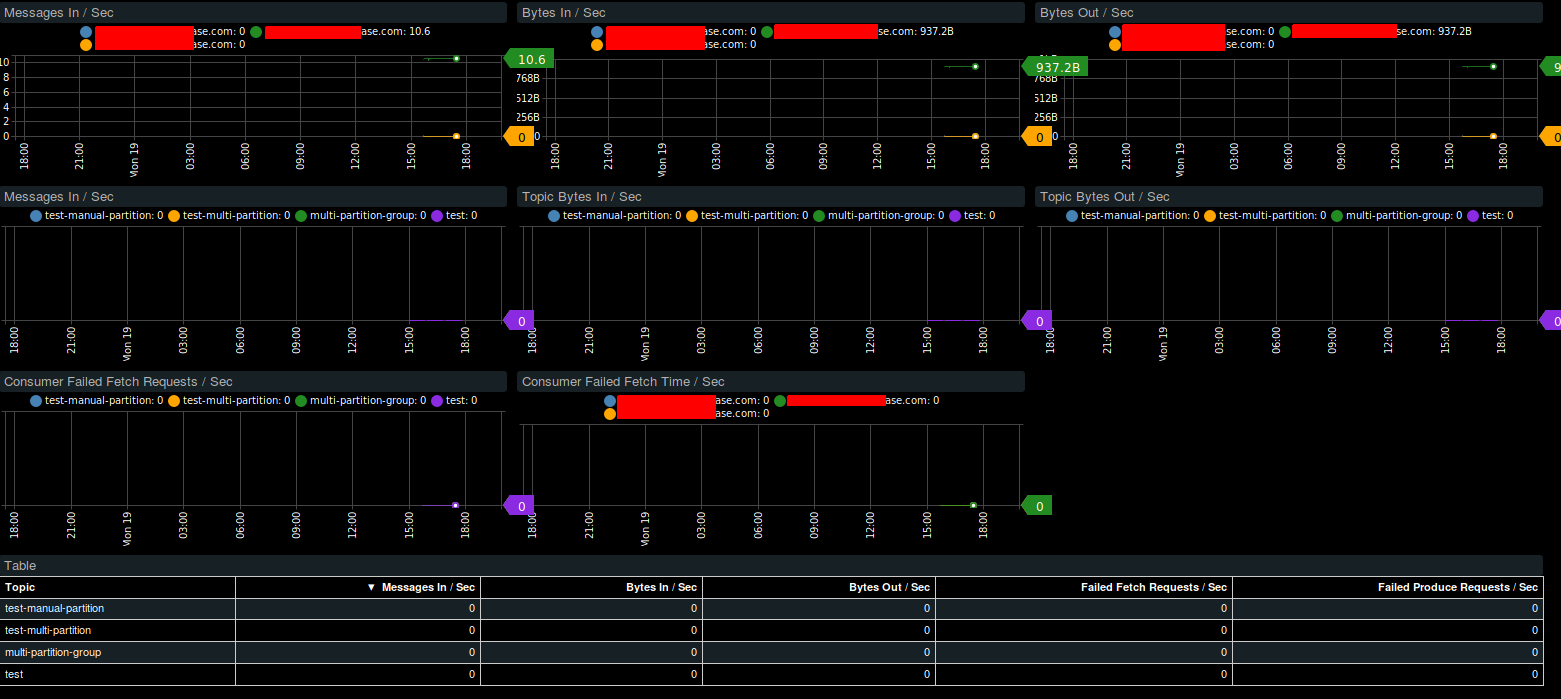How to Monitor Kafka Brokers
Overview
This integration guide describes how to monitor availability and performance of Apache Kafka brokers using ATSD.
Configuration
Prerequisites
- Kafka brokers with enabled JMX.
4GB RAM for the ATSD Sandbox container.
Launch ATSD Sandbox
Launch ATSD Sandbox container on one of the Docker hosts:
docker run -d -p 8443:8443 -p 9443:9443 -p 8081:8081 \
--name=atsd-sandbox \
--volume /var/run/docker.sock:/var/run/docker.sock \
--env ATSD_IMPORT_PATH='https://raw.githubusercontent.com/axibase/atsd-use-cases/master/integrations/kafka/broker-monitoring/resources/kafka-xml.zip' \
--env COLLECTOR_IMPORT_PATH='https://raw.githubusercontent.com/axibase/atsd-use-cases/master/integrations/kafka/broker-monitoring/resources/job_jmx_kafka-jmx.xml' \
axibase/atsd-sandbox:latest
Sandbox container includes ATSD and Axibase Collector instances.
Use the Collector instance installed in the Sandbox container to retrieve Kafka statistics with JMX and store the statistics in ATSD.
Monitor the logs for All applications started.
docker logs -f atsd-sandbox
Configure Collector
Log in to the Collector instance at https://atsd_hostname:9443 with axibase username and axibase password.
Expand the Jobs drop-down list and select JMX.
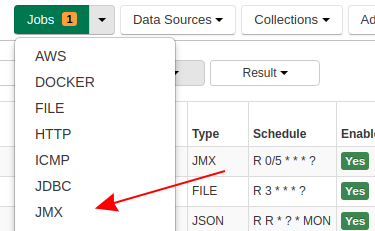
Ensure you see the enabled kafka-jmx job.
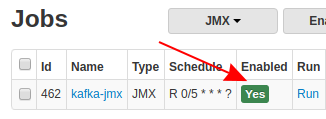
This job uses kafka-cluster-jmx Item List with Kafka JMX connection settings.
Replace default parameters in this list with actual broker JMX address. Expand the Collections drop-down list and select Item Lists.
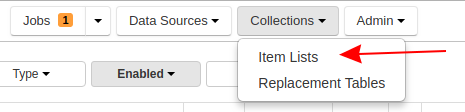
Open kafka-cluster-jmx.
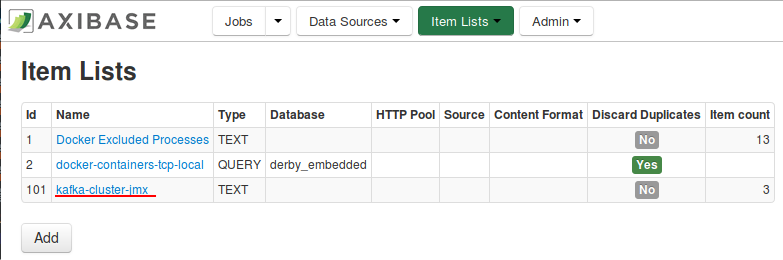
Edit CSV-formatted items. Replace default parameters with actual JMX parameters. Set username and password if required and confirm that connection settings are correct. Click Save.
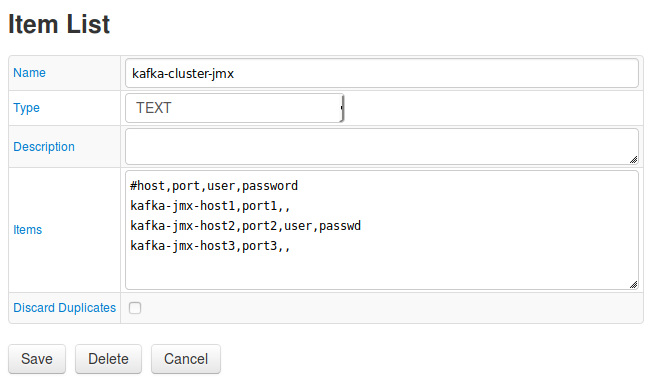
Expand the Jobs drop-down list and select JMX. Navigate to the kafka-jmx job. Click kafka-series in the configuration list

At the bottom of the page click Test.

If connection parameters are correct, you see series commands. Select other brokers and repeat test.
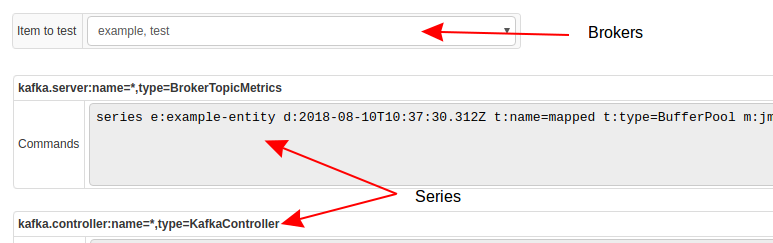
Return to the Job page and run the job.
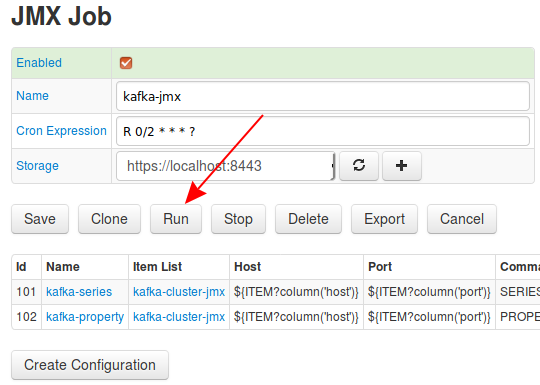

Configure ATSD
Log in to ATSD instance at https://atsd_hostname:8443 using axibase username and axibase password.
Open the Entities tab and ensure Collector displays the Kafka nodes with hostnames
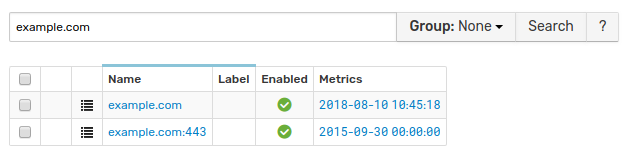
Open the Portals menu and click Configure.
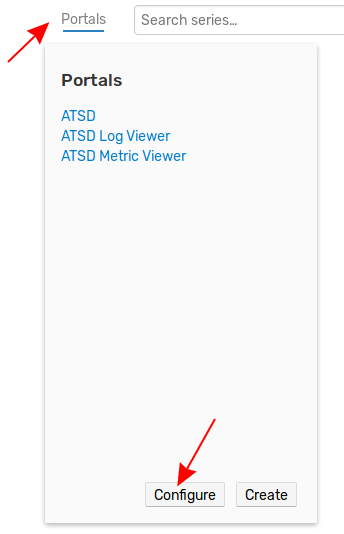
Select Kafka Broker and Kafka Cluster portals via checkbox and enable these portals using the split-button at the bottom of the page.

Check Kafka Broker portal. Return to the Entities page, find any kafka broker and click the Portal icon.
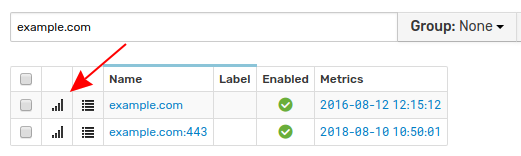
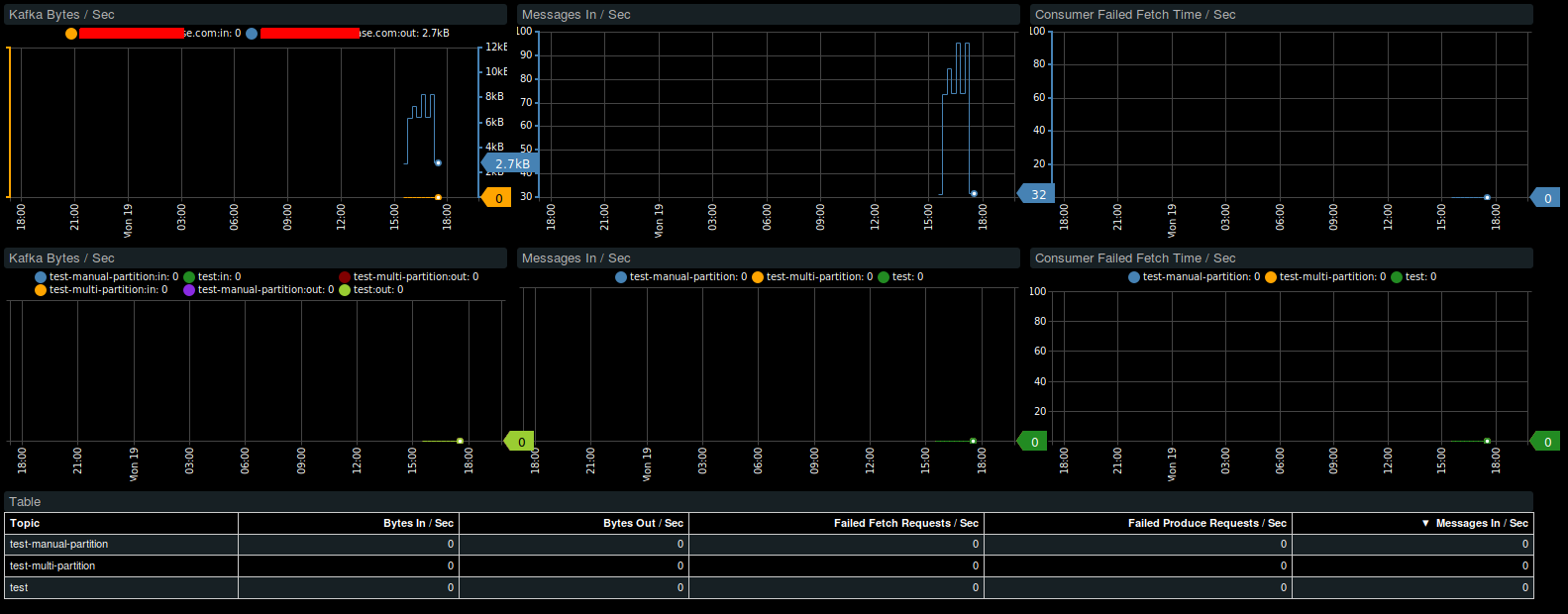
Check Kafka cluster entity view and portal. Open the Entity Views menu and click Kafka.
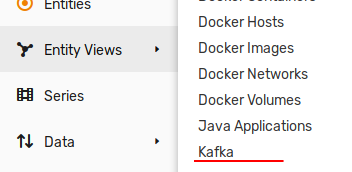
Click View Portal to check the Kafka Cluster portal