Secure Connection to Active Directory
To setup a secure connection between ATSD and an Active Directory (AD) server for the purpose of LDAP user authentication, you need to import an LDAP Server Certificate from the target AD server into ATSD.
Obtain SSL Certificate from LDAP Server
There are several ways of obtaining the SSL server certificate:
Use LDAP Search or Windows certutil
Refer to Sun Java System Identity Synchronization for Windows 6.0 Installation and Configuration Guide for additional information.
Export Certificate using a Web Browser such as Mozilla Firefox
Enter HTTPS, LDAP server hostname and SSL port in the browser address bar, for example
https://ldap_host:636Press Advanced > Add exception to retrieve the certificate.
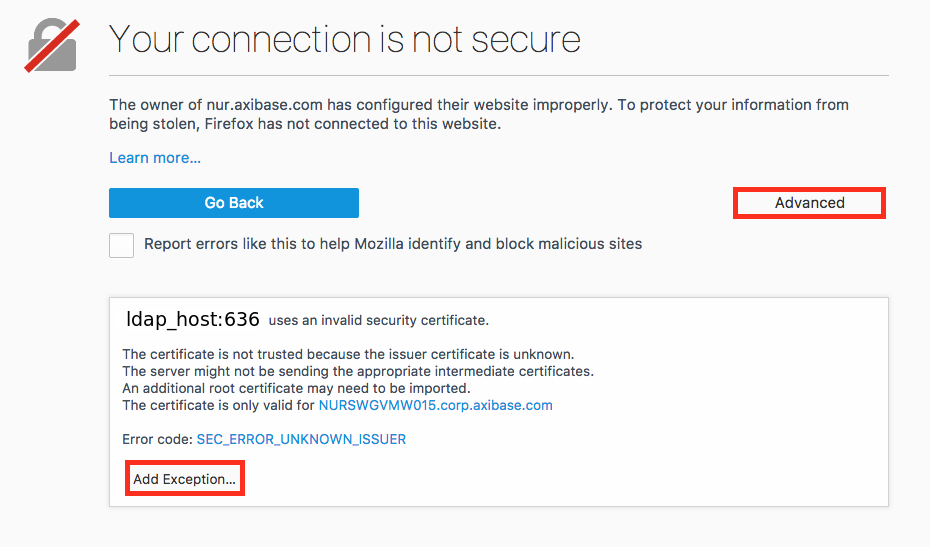
- Confirm the security exception.
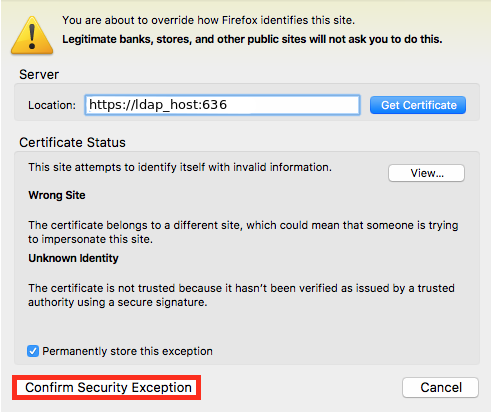
- Open the Preferences > Advanced > Certificates > View Certificates page.
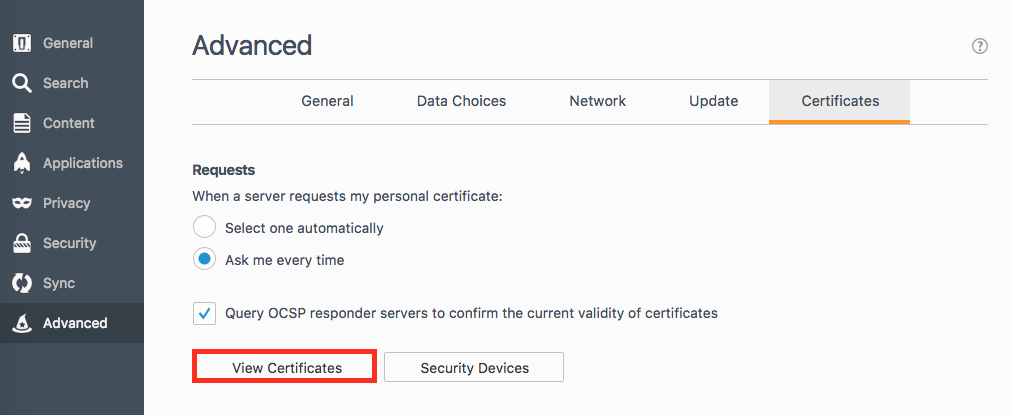
- Open the Servers tab and click the required AD server certificate to export it.
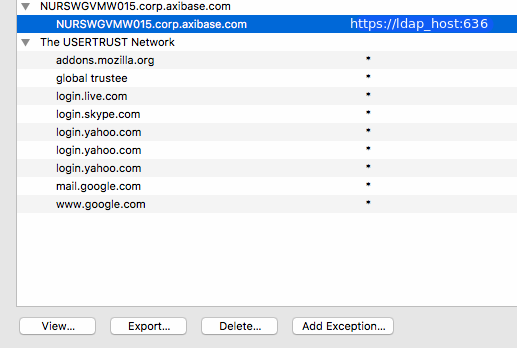
Import Server Certificate into ATSD Keystore File
- Add
servername.corp.company.com.crtcertificate:
keytool -importcert -keystore /opt/atsd/atsd/conf/server.keystore -storepass password -keyalg "RSA" -trustcacerts -file servername.corp.company.com.crt
Import Server Certificate into Jxplorer Keystore
- Open Security > Trusted Servers and Certificate Authorities
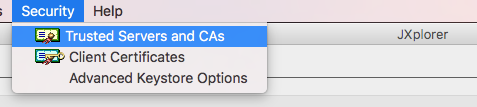
- Click Add Certificate, select the
.crtfile and add it to the keystore.
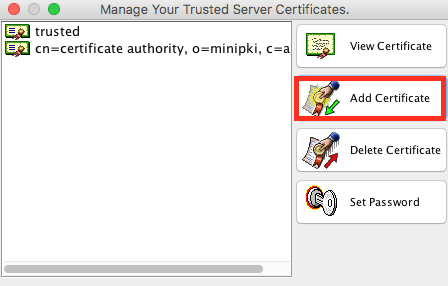
Note
cacerts keystore file has a default password of changeit (see Jxplorer documentation).
