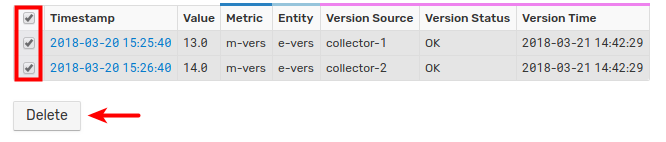Versioning
Versioning tracks time series value changes for the purpose of audit trail and data reconciliation.
The capability is required for vertical applications such as Energy Data Management.
Versioning Fields
Once enabled, the database tracks changes made to stored values with the following versioning fields:
| Field Name | Description |
|---|---|
| Version Time | Timestamp when insert command is received. Set automatically by ATSD server with millisecond precision. |
| Version Source | User-defined field to track the source of change events such as username, device id, or IP address. Set to user:{username} by default for changes made through the web interface. |
| Version Status | User-defined field to classify change events. Set to invalid for NaN and out of range values by default if Invalid Value Action = SET_VERSION_STATUS |
Enabling Versioning
Versioning is disabled by default.
Enable versioning for specific metrics via Meta API, by setting the Versioning drop-down to Yes in the multi-record editor or enabling Versioning in the Metric Editor.
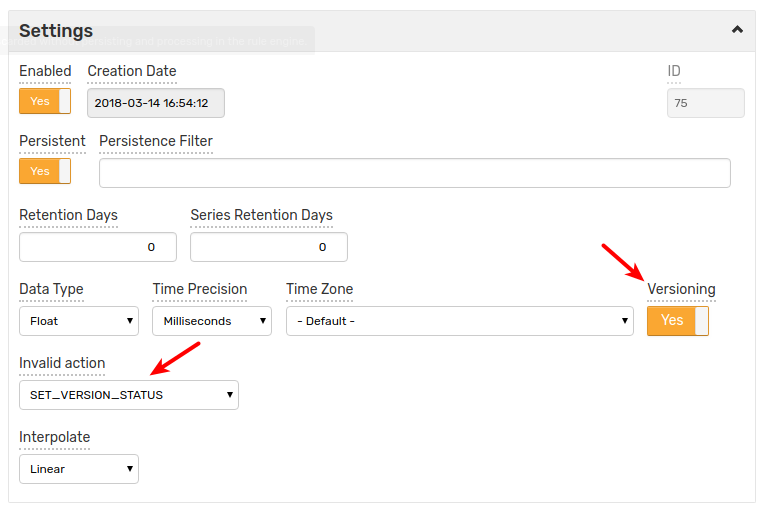
Additionally, set Invalid Value Action to SET_VERSION_STATUS to initialize Version Status as invalid if the inserted sample is not a valid number or is outside of the specified minimum and maximum bounds.
Inserting Version Fields
To insert versioning fields along with the modified value, use the reserved tags:
$version_source$version_status
These tags are converted to the corresponding versioning fields. Note that $version_status tag overrides invalid value set by SET_VERSION_STATUS trigger.
Options to insert versioned series:
- Network Commands
- Data Entry Series form
- CSV Parser using Default Tags
- CSV Parser using Renamed Columns
Network Commands
To insert versioned samples, use a series command with the version tags:
series e:{entity} m:{metric}={number} t:$version_status={status} t:$version_source={source} d:{iso-date}
Note
Request to insert versioned value for a non-versioned metric causes a validation error.
Note
If the command refers to a new metric, the metric is created automatically with Versioning set to Yes.
Example:
series e:e-vers m:m-vers=13 t:$version_status=OK t:$version_source=collector-1 d:2019-03-20T15:25:40Z
Data Entry Form
Add versioned samples by opening the form on the Data > Data Entry > Series page and specifying versioning tags:
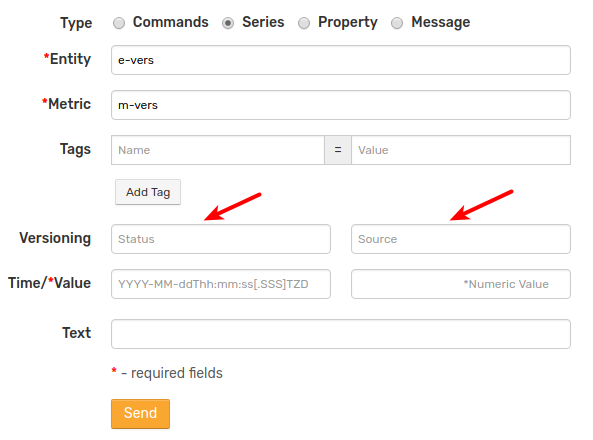
Note
Metric field must reference an existing metric with Versioning set to Yes.
CSV Parser using Default Tags
To apply the same versioning fields to all records in a CSV file, specify them in the Default Tags field in the CSV parser or on the CSV File Upload page.
$version_status={status}
$version_source={source}
Note
Request to insert versioned value for a non-versioned metric causes a validation error.
Note
If the command refers to a new metric, the metric is created automatically with Versioning set to Yes.
CSV Parser using Renamed Columns
To extract versioning fields from CSV content, add the version tags to the Tag Columns field and specify mappings between the original column names and version tag names in the Renamed Columns field.

Note
Request to insert versioned value for a non-versioned metric causes a validation error.
Note
If the command refers to a new metric, the metric is created automatically with Versioning set to Yes.
View Versions
Retrieve version history on the Ad-hoc Export page or via scheduled Export Job.
Ad-hoc Export page
Open the Filters section and enable Display Versions on the Data > Export page.
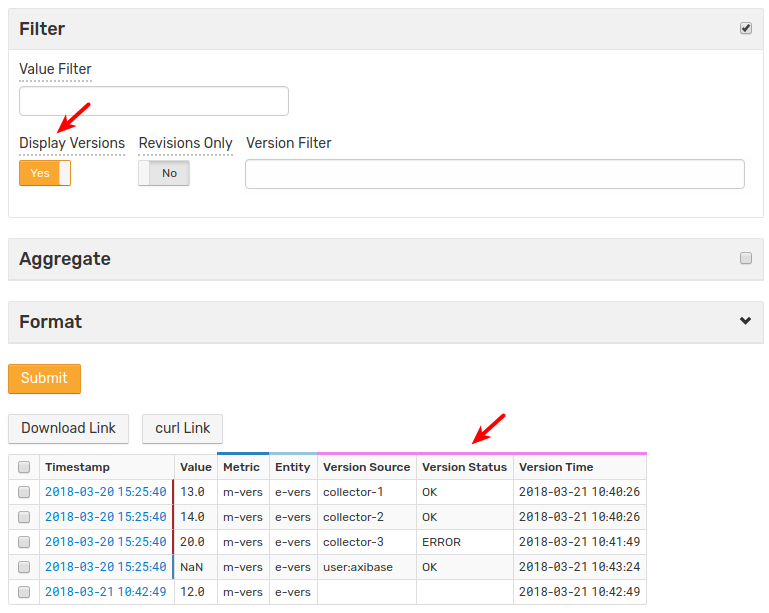
- Records with version history are highlighted with blue borders. Blue border represents the latest value, transparent border represents a historical, overwritten value.
NaNrepresents deleted values.- Aggregation functions and other calculations ignore historical and deleted values.
Version Filters
| Name | Description |
|---|---|
| Revisions Only | Displays only modified values. |
| Version Filter | An expression to filter version history. The expression can contain the version_source, version_status and version_time fields.The version_time field supports calendar syntax using the date() function.The version_source and version_status fields support wildcards.To view the deleted values use Double.isNaN(value) method in the Sample Filter field. |
Examples:
- Match using wildcards.
version_source LIKE 'col*'
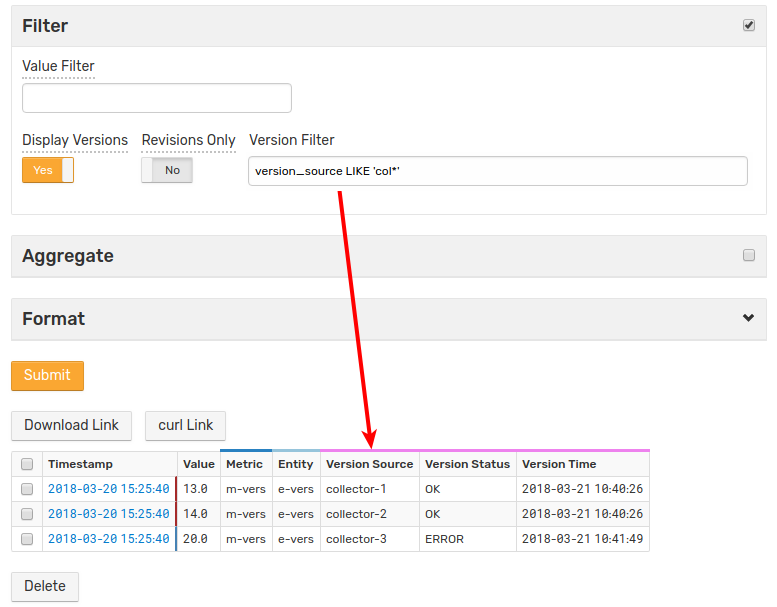
- Match using date function.
version_time > date('2019-03-01 10:41:00') AND version_time < date('now')
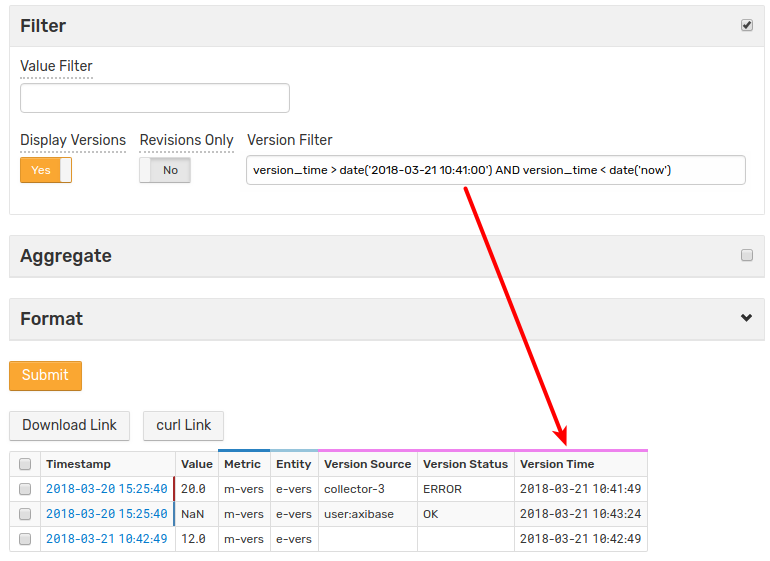
- Match using exact value.
version_status = 'OK'
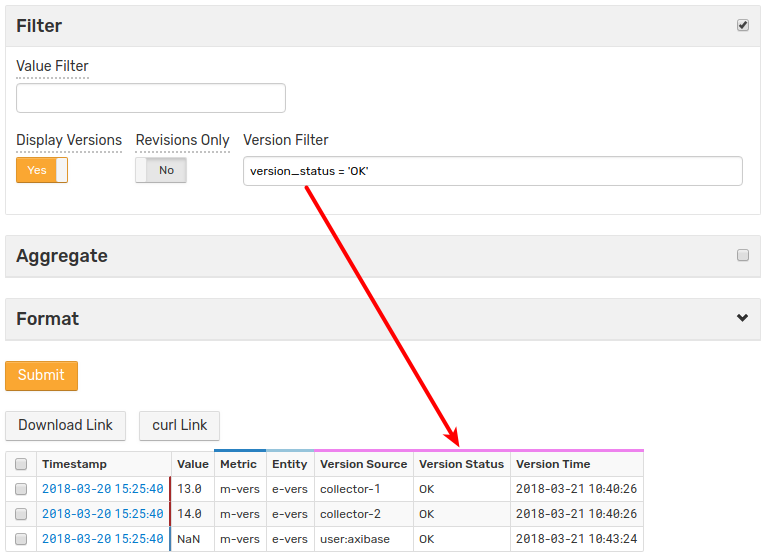
Display only modified values.

Modifying Values
Create a report in HTML format on the Ad-hoc Export page with versioning mode enabled.
Click timestamp for the selected record to open the Data Entry page.

Change version Status, Source, and Value fields and click Update.


Deleting Values
Create a report in HTML format on the Ad-hoc Export page with versioning mode enabled.
Click the timestamp for the selected record to open the Data Entry page.

Change version Status and Source, change the Value and click Delete.
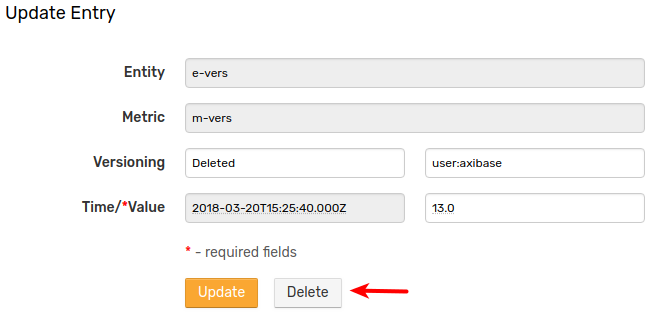
Note that the current value for the selected timestamp is not deleted. Instead, it is replaced with a NaN marker.
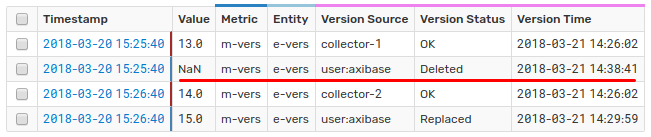
A value can also be deleted by selecting the value checkbox clicking Delete on the Data > Export page.
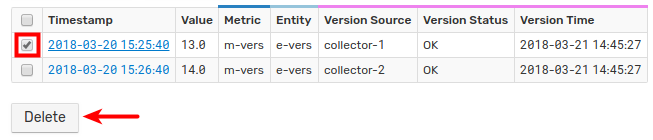
Deleting Multiple Series Values
To delete multiple values, select specific rows using checkboxes or select all rows using the header checkbox. Click Delete.