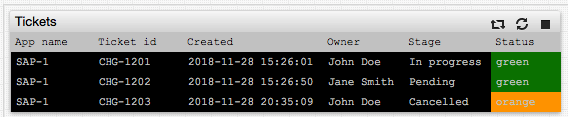Copying Static Data to ATSD
Overview
This tutorial describes the process of copying static data (without a time dimension) from a relational database into Axibase Time Series Database.
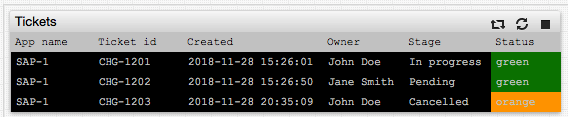
Types of Static Data
- Configuration records
- Current alerts
- Active service tickets
Objective
In this scenario, the results of a custom query need to be copied into ATSD with the most recently collected rows displayed in a property table.
The list of rows retrieved by the query at each iteration may change and the property table must contain the exact same records as retrieved by the query in the latest iteration.
Solution
Schedule the custom query via JDBC job in Axibase Collector to store results as property records in ATSD.
For added protection, execute the query under a read-only user account with the permission to SELECT data from a specific view encapsulating the query business logic.
Analyze Data
Review query results to determine how to map columns to property fields.
Consider the following table that stores open service desk tickets.
CREATE TABLE ticket_status (
app_name varchar(64),
ticket_id varchar(64),
owner varchar(128),
stage varchar(16),
created timestamp,
status varchar(16)
);
INSERT INTO ticket_status (app_name, ticket_id, owner, stage, created, status)
VALUES ('SAP-1', 'CHG-1201', 'John Doe', 'In progress', current_timestamp, 'green');
INSERT INTO ticket_status (app_name, ticket_id, owner, stage, created, status)
VALUES ('SAP-1', 'CHG-1202', 'Jane Smith', 'Pending', current_timestamp, 'green');
INSERT INTO ticket_status (app_name, ticket_id, owner, stage, created, status)
VALUES ('SAP-1', 'CHG-1203', 'John Doe', 'Cancelled', current_timestamp, 'orange');
SELECT * FROM ticket_status
| app_name | ticket_id | owner | stage | created | status |
|-----------|------------|-------------|--------------|---------------------------|--------|
| SAP-1 | CHG-1201 | John Doe | In progress | 2018-11-28T15:26:01.000Z | green |
| SAP-1 | CHG-1202 | Jane Smith | Pending | 2018-11-28T15:26:50.000Z | green |
| SAP-1 | CHG-1203 | John Doe | Cancelled | 2018-11-28T20:35:09.000Z | orange |
- Records are stored in a company-wide database without separation by monitored object.
- Records are stored with a unique record identifier specified in the
ticket_idcolumn. - It is not clear from the record if the
app_nameis part of the primary key.
Create JDBC Job in Axibase Collector
Install Collector
Install Axibase Collector.
Setup Data Source
Open the Data Sources > Databases > Add page and enter connection parameters to the target database.
Test the database connection.
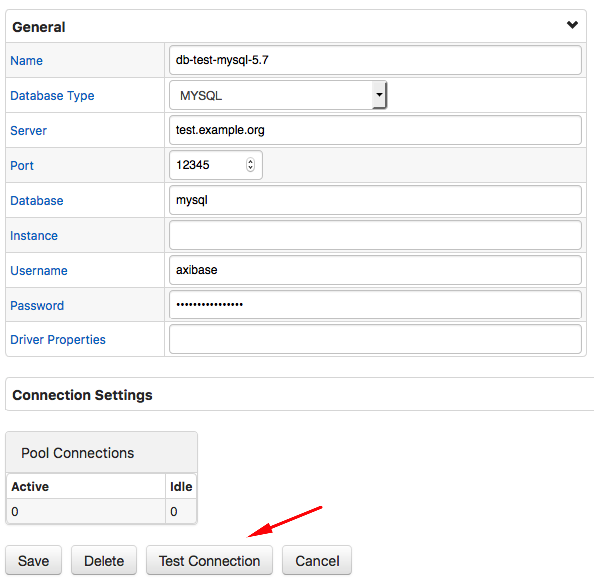
Execute the custom query to validate permissions.
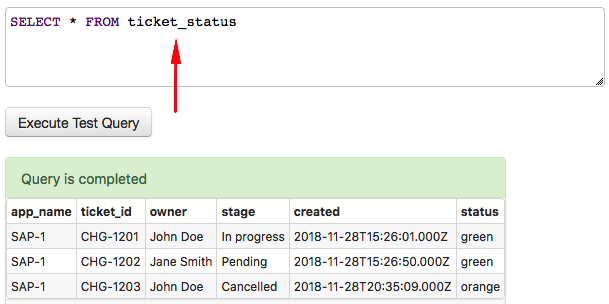
Create JDBC Job
Open the Jobs > Add Job > JDBC page.
Select the previously created data source and the target ATSD. Set the job to enabled status and customize the schedule as necessary. The default schedule is every 15 minutes.

Click Create Configuration and enter the query text.
Set property type to the name of the table, in this case ticket_status. If the query joins multiple tables, set property type to any value, for example to query name.
Based on the above schema, there is no entity dimension and therefore the entity field can be hard-coded to a constant value, such as ticket_st.
Two columns of the apparent primary key are app_name and ticket_id. Set these columns key fields in the property model.
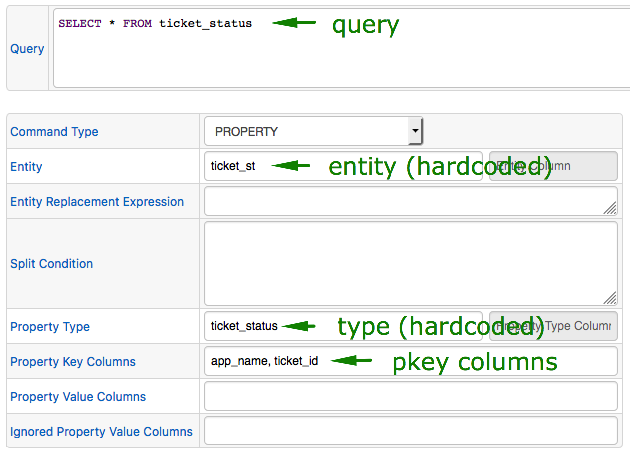
Click Test to run the query and review property commands.
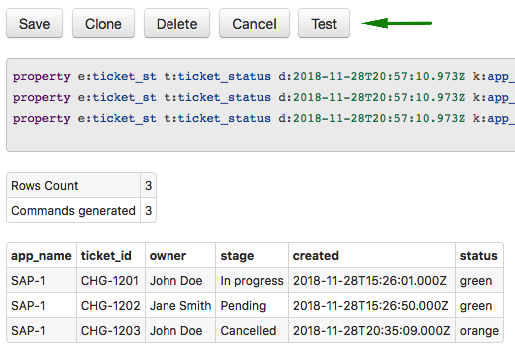
Save the configuration, click Cancel and execute the job manually, ahead of schedule, by clicking Run.
Verify Data in ATSD
Open the Entities tab in the ATSD web interface.
Locate the ticket_st entity and click the Properties icon.
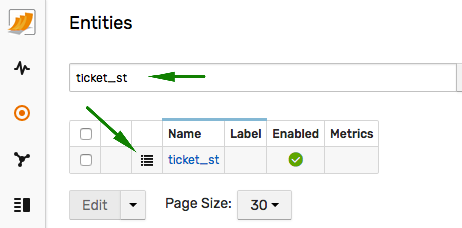
Select ticket_status in the Type drop-down list and review the records, which match rows retrieved by the query.
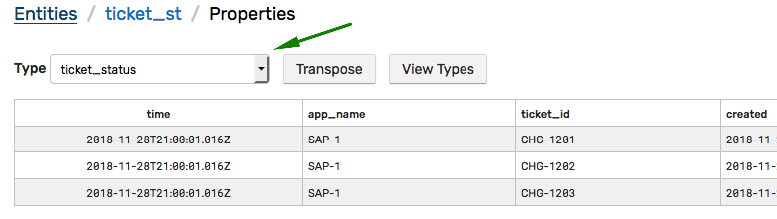
Create Property Table
Create a new portal or open an existing portal to insert a property table.
The last setting ensures that only records collected during the latest iteration are presented in the widget.
[widget]
type = property
class = terminal
title = Tickets
timespan = 1 day
column-entity = null
column-time = null
expand-tags = true
last = true
[column]
key = status
label = Status
position = last
style = 'background-color:' + value
[property]
type = ticket_status
entity = ticket_st