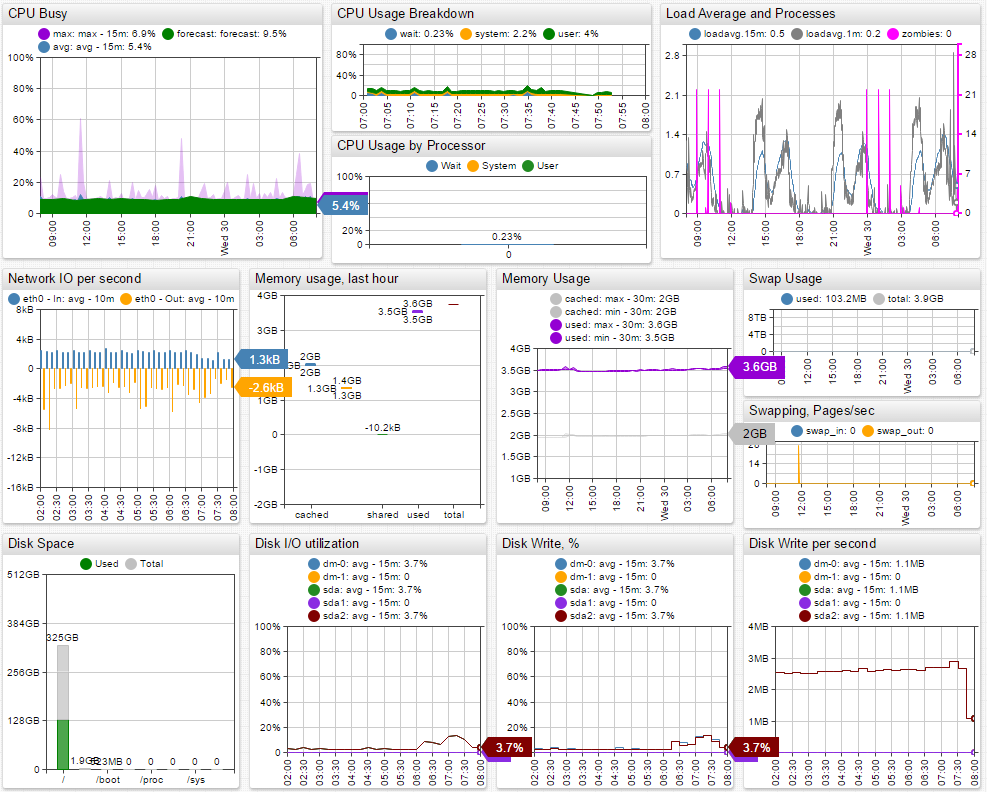IBM Tivoli Monitoring Integration
Overview
There are two options to integrate ATSD with IBM Tivoli Monitoring (ITM):
- Run a scheduled JDBC job with Axibase Collector to copy incremental data from detailed tables in Tivoli Data Warehouse to ATSD.
- Configure ITM Warehouse Proxy Agent (WPA) to store analytical data in CSV files.
This document describes the second option, which provides minimal latency at the expense of introducing additional overhead on the WPA server.
to offload detailed data from ITM-managed systems with minimal latency you need to enable an ITM Warehouse Proxy Agent (WPA) to write incoming analytical data from ITM agents into CSV files on the local file system. The CSV directory is continuously monitored by an inotify script, which uploads new CSV files into ATSD the moment these files are created by ITM agents.
This integration enables ATSD to act as a long-term repository for historical data such as attribute groups with aggressive pruning settings like process tables, which are typically configured to only retain old data for an interval of three to seven days.
Because statistics from ITM agents are received by ATSD with no delay, use this type of integration for real-time analytics and performance dashboards with no display latency.
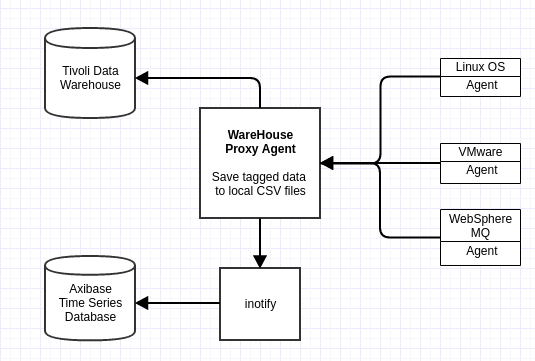
Installation steps
Configure ITM Warehouse Proxy Agent
Configure WPA to store analytical data received from agents into CSV files on the local file system as described in the IBM Knowledge Center.
Set the
hd.inisettings to activate private history streaming:Change to the
/opt/ITM directoryand append the following settings to theconfig/hd.inifile:KHD_CSV_OUTPUT_ACTIVATE=Y KHD_CSV_OUTPUT=/tmp/itm/csv KHD_CSV_OUTPUT_TAGGED_ONLY=Y KHD_CSV_ISO_DATE_FORMAT=Y KHD_CSV_MAXSIZE=400 KHD_CSV_EVAL_INTERVAL=60Restart Warehouse Proxy agent:
bin/itmcmd stop hd bin/itmcmd start hd
Configure ITM Agents
Download situation configuration files for the following products:
Copy the configuration file to the
localconfig/${PRODUCT_CODE}/directory on the agent machine, where${PRODUCT_CODE}is the agent product code. You can look up commonly used product codes in the IBM Knowledge Center.Agent situation files adhere to the following naming convention:
${PRODUCT_CODE}_situations.xmlRestart the agent:
bin/itmcmd stop ${PRODUCT_CODE}
bin/itmcmd start ${PRODUCT_CODE}
Download CSV Parsers for UX, VM, and MQ Product Codes
Upload CSV Parsers into ATSD
- Log in to the ATSD web interface.
- Navigate to Configuration > Parsers: CSV.
- Expand the split-button and click Import.
- Upload the CSV parser XML files.
Configure inotify Script to Read CSV files and Upload into ATSD
Download
inotify_senderscript to your WPA server.Specify the ATSD hostname by editing the following line:
if [ "$url" = "" ]; then
url="http://atsd_hostname:8088"
fi
- Set username and password in the
inotify_sender.shscript
--user=[[USER]] --password=[[PASSWORD]]
- Set permissions to execute the script:
chmod a+x inotify_sender.sh
- Launch the
inotifywrapper script:
./inotify_sender.sh
Review the logs in the
/tmp/itm/logsdirectory.Add script to auto-start. The auto-start configuration is specific to your operating system.
Verifying Data in ATSD
Log in to ATSD.
Click to the Metrics tab and filter metrics with the following prefixes:
klz
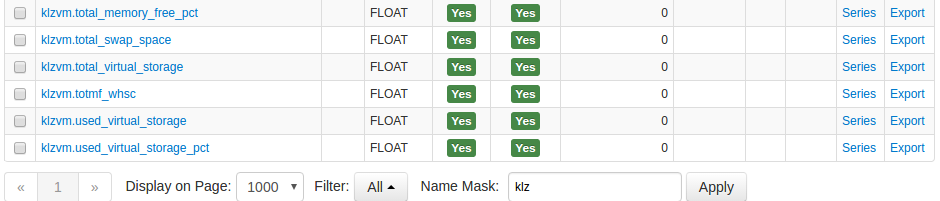
lnx

kvm

mq

Viewing Data in ATSD
Metrics
- List of collected ITM metrics
Entity Groups
ITM - Linux OS
Portals