Entity Views
Overview
Entity views are customized tabular formats for displaying key attributes for entities of the same type, typically belonging to the same entity group.
Enabled views are listed on the Entity Views tab in the main menu.
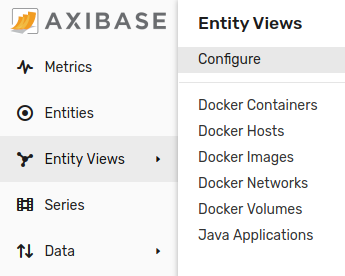
An Entity View Table contains several types of columns: icons, links, text, series values, etc.

Reference
- Access Controls
- Settings
- Filters
- Search
- Table
- Dynamic Filters
- Split Table by Column
- Portal
- Column Examples
Authorization
A view can be accessed by users with read permission for one of the entity groups to which the view is linked.
If not filtered by entity group, the view displays entities that belong to all linked entity groups that the user is authorized to access.
Settings
| Name | Description |
|---|---|
| Name | [Required] View name displayed on the Entity Views page. |
| Enabled | Status: enabled or disabled. Disabled views are not visible on the Entity Views tab in the main menu. |
| Entity Groups | [Required] One or multiple entity groups whose members are included in the view. |
| Entity Expression | Additional condition for group members to satisfy to be included in the view. The syntax is the same as in Entity Group Expressions. |
| Dynamic Filter | Filter applied to displayed entities on initial page load. |
| Split Table by Column | Enter column header or column value to group entities into separate tables. |
| Display in Main Menu | If enabled, view is accessible from the main menu on the left. |
| Display Index | Applies if entity view is displayed in the main menu. Specifies relative position of the tab. The tabs are sorted by index in ascending order. |
| Menu Icon | Icon assigned to the view in the main menu. |
| Multi-Entity Portal | Portal with time series charts for multiple entities displayed in the view. If no multi-entity portal is assigned, the default portal containing metrics in Series Value columns is displayed. |
Filters
The list of entities displayed in the table is determined as follows:
- The list is initially set member of all linked entity groups that the user is authorized to access.
- If an entity group is specified, the members of other groups are excluded.
- If an Entity Expression is specified, the remaining members are checked against this condition. Entities that fail to satisfy the condition are excluded.
- If a Dynamic Filter is entered by the user, the entities are additionally checked against this filter. Entities that fail to satisfy the filter condition are excluded.
- If Search text is specified, only entities with a column value containing the search keyword are displayed.
While the entity group Filter and Dynamic Filter can be toggled by the user, the Entity Expression, if specified, is applied at all times.
Search
Search is performed based on column values displayed in the table. An entity satisfies the search condition if one of the column values for the entity row contains the specified search keyword.
Table
The table consists of multiple columns, one row per entity. Each cell displays a particular attribute such as entity tag value or property tag value for a given entity.
Table Header
| Name | Description |
|---|---|
| Type | Column type. |
| Header | Column name. |
| Value | Applicable to Entity Tag, Property Tag, Series Value and Last Insert column types. Contains entity tag name, property search expression or metric name respectively. |
| Link | Makes the cell value a clickable link. See Links options. |
| Link Label | Text value displayed for the link. If icon- is specified, the text is replaced with an icon, such as icon-search. If link is set to Entity Property, the text is resolved to the property expression value. |
| Link Template | Path to a page in the web interface with support for placeholders: ${entity} and ${value} (current cell value). |
| Formatting | A function or an expression to round numbers and convert units. |
Column Types
| Name | Description |
|---|---|
| Enabled Column | Entity status. |
| Entity Tag | Name of the entity tag. |
| Property Tag | Property search expression in the format of type:[{key-name=key-value}]:tag-name. |
| Series Value | Name of the metric for which the last value for this entity is displayed. If multiple series match the specified metric and entity, the value for the latest series is displayed. |
| Name Column | Entity name with a link to the entity editor. |
| Label Column | Entity label with a link to the entity editor. |
| Portals Column | Link to the portals page for the entity. |
| Properties Column | Link to the entity properties page. |
| Last Insert | Last insert date for all or one metric collected by the entity with a link to the last insert table. If the column value is not specified, the last insert date is calculated for all metrics. The column value accepts settings in the format of metric:[lag], where the optional lag parameter denotes the maximum delay in seconds.If the last insert date for the entity is before now - lag, the cell is highlighted with orange background. See examples below. |
Last Insert
Highlight entities if last insert date for all metrics is before
now - 900 seconds:900Highlight entities if last insert date for the metric
cpu_busyis beforenow - 900 secondscpu_busy:900Display last insert date for the metric
cpu_busywithout highlighting. Note the terminating colon after the metric name.cpu_busy:
Links
| Name | Description |
|---|---|
| Entity | Entity Editor page. |
| Property | Portal with a property widget for the given entity and property type. |
| Chart | Portal with a time chart displaying the data for the specified metric and entity. |
| Entity Property | Portal with a property widget for another entity retrieved with the property expression. |
| Entity Tag | Displays the value of the specified entity tag for another entity, whose name is set in the tag of the current entity. |
Formatting
The following functions are available in the Formatting section:
Text Functions
upperlowertruncatecoalescekeepAfterkeepAfterLastkeepBeforekeepBeforeLastreplacecapFirstcapitalizeremoveBeginningremoveEndingurlencodejsonencodehtmlDecodeunquotecountMatchesabbreviateindexOflocatetrimlength
Formatting Functions
Date Functions
Dynamic Filters
| Name | Description |
|---|---|
| Name | Filter name displayed in the drop-down list. |
| Expression | A condition which entities must satisfy when selected in the drop-down list. The expression can refer to name and tags.{name} columns defined in the entity view. |
Examples:
// name column
name LIKE 'nur*'
// entity tag column
upper(tags.name) LIKE '*SVL*'
// entity tag column
lower(tags.app) LIKE '*hbase*'
// property tag column
tags['configuration::codename'] = 'Santiago'
Split Table by Column
If Split Table by Column is specified, the list of entities is grouped into multiple tables.
The Split Table by Column field accepts a column header or column value.
Split Examples
Assuming there are five entities in the selected entity group:
- Entity name starts with
server*. - Each entity has entity tag
location - Each entity has properties
start_timeandstatusof typeruntime_info.
Default entity view configuration:
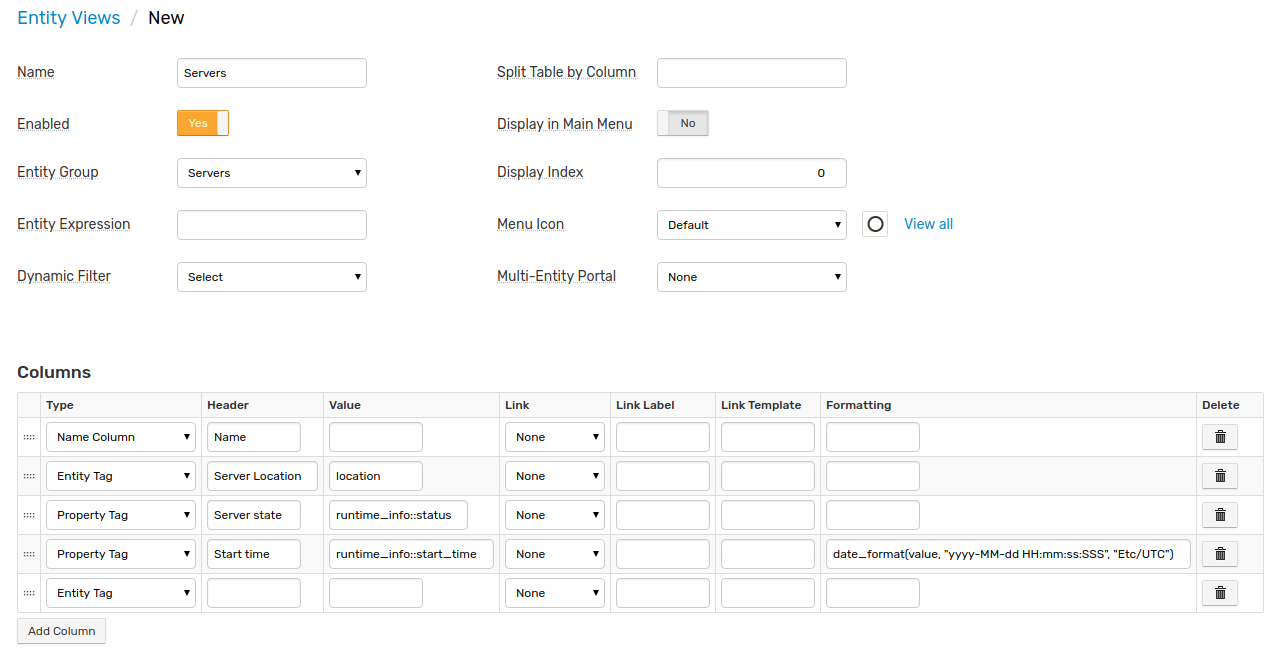
An entity view without table splitting is displayed as follows, with all entities placed into one table:
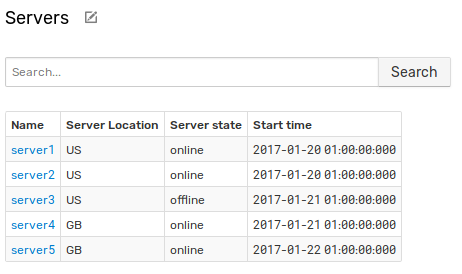
To split the table by entity tag location, specify the tag name in the Split Table by Column field:
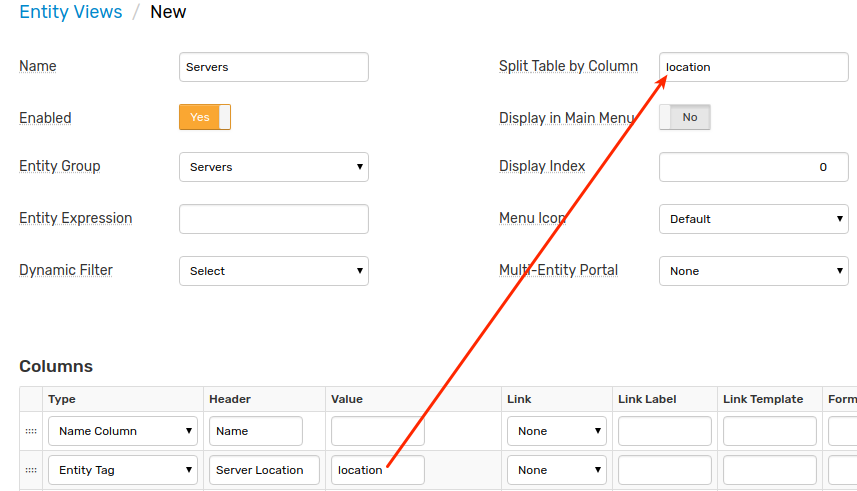
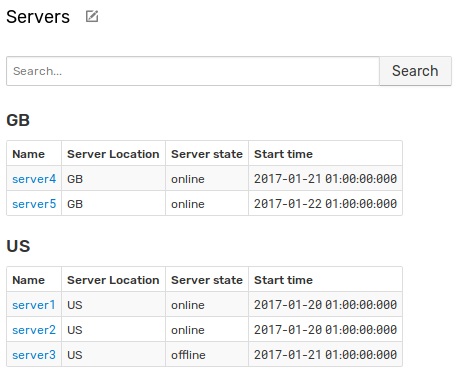
To group entities by column header, set the header name in the Split Table by Column field:
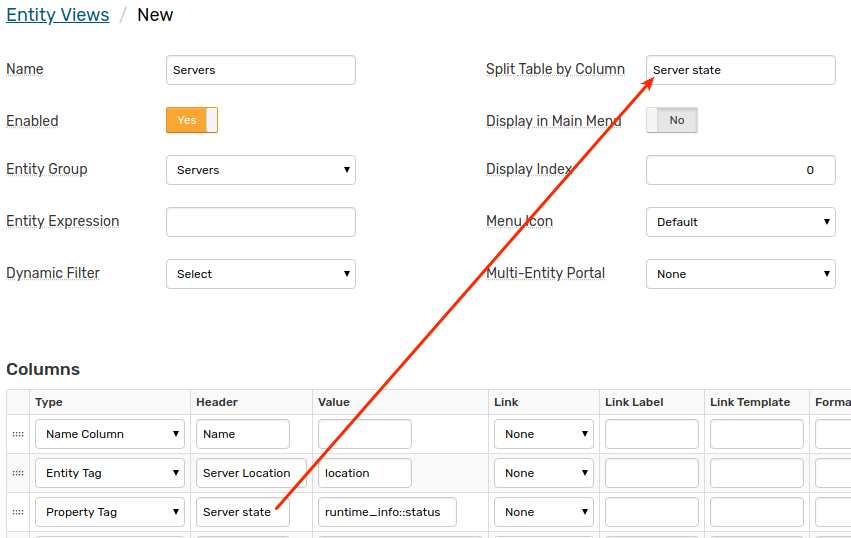
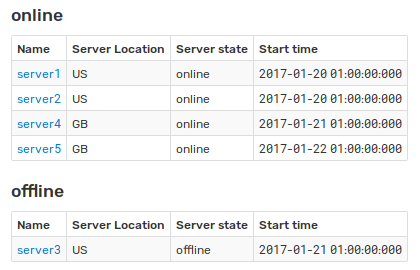
If splitting by column header is enabled, grouping is performed based on formatted values.
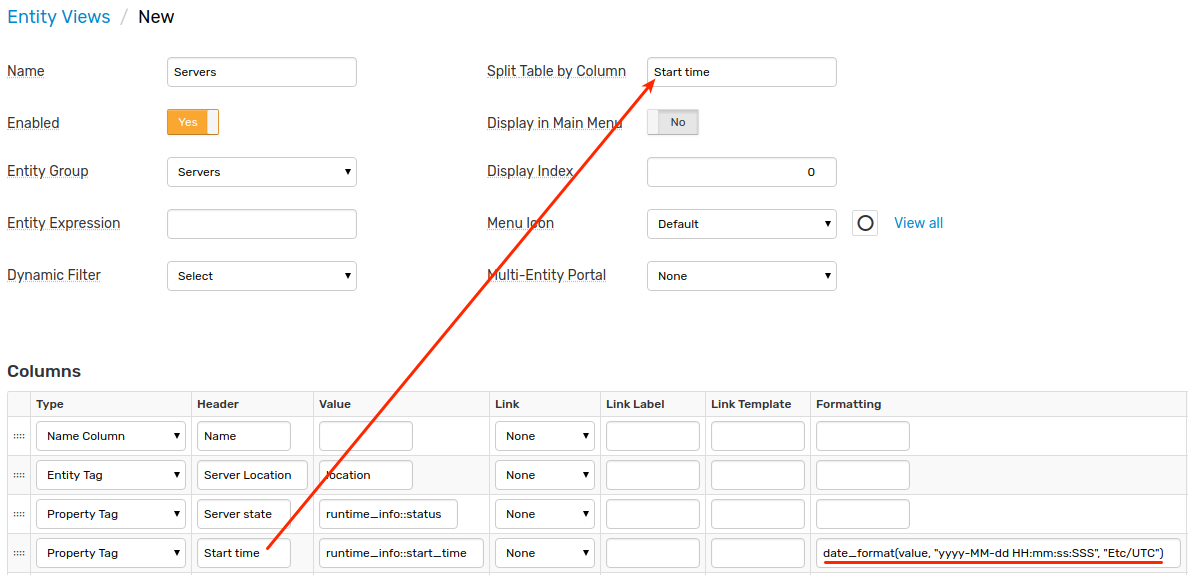
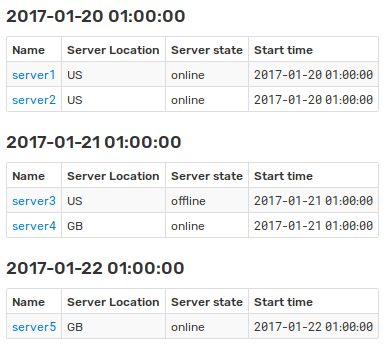
Portal
If the Multi-Entity Portal is assigned manually or the entity view contains Series Value columns, the statistics for entities can be viewed by clicking View Portal.
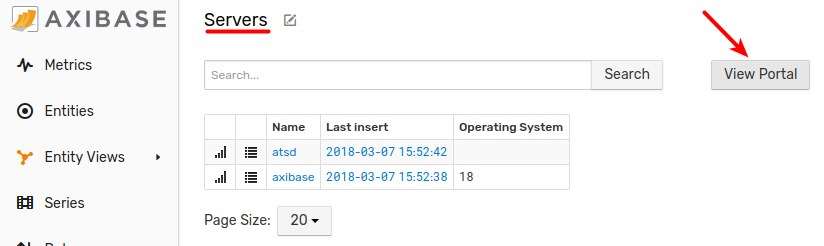
If no portal is selected, the default portal displays metrics for columns of type Series Value.
The multi-entity portal is any portal that displays a metric for multiple entities using the ${entities} placeholder.
[widget]
type = chart
[series]
metric = docker.cpu.avg.usage.total.percent
entities = ${entities}
Column Examples
Examples by Column Types:
- Entity Tag
- Property Tag
- Series Value
- Name Column
- Label Column
- Portals Column
- Properties Column
- Last Insert
Entity Tag Examples
Text Link to Entity Tag for a Related Entity
The link displays the value of the entity tag of another entity, which name is set in the entity tag of the current entity.
Specify the entity tag which contains the name of related entity in the Value setting.
Set Link setting to Entity Tag.
Specify the entity tag of related entity in the Link Label setting.
Configuration

View
On-click Target
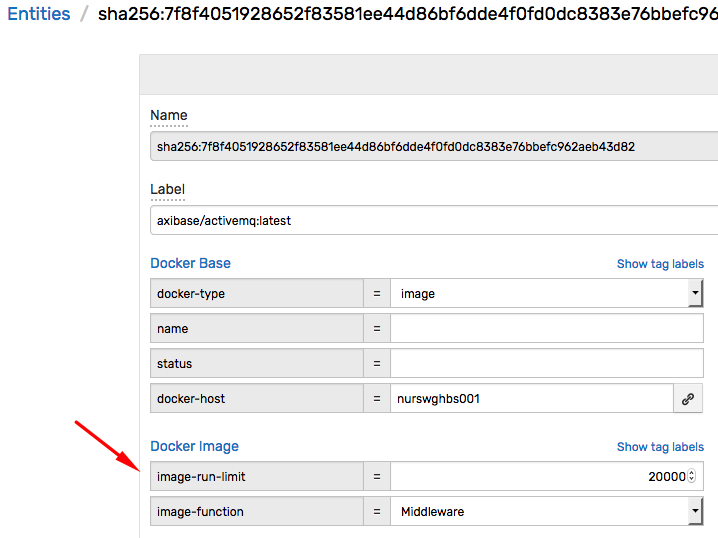
Customized Entity Tag
Tag value can be formatted for convenient representation.
Configuration

View
Property Tag Examples
Text Link to Specific Entity Property
Text displays property tag value with a link to property type.
Set Type to Property Tag.
Specify property search expression in the Value setting, for example
docker.version::version.Set Link to Property.
Configuration
View
On-click Target
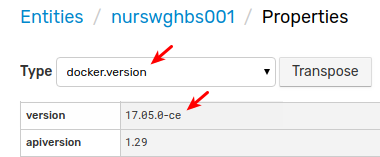
Custom Icon Link to Message Search Page with Property Tag
The message search link template contains tag value.
Set Type to Property Tag.
Specify property search expression in the Value setting, for example
docker.container.config::hostname.Set Link Label to
icon, for exampleicon-search.Specify a portal link in the Link Template setting, for example
/messages?search&entity=${value}.
Configuration

View
On-click Target

Series Value Examples
Text Link to Series Chart with formatted Series Value
The link displays the latest inserted value for the specific metric.
Specify the metric name in the Value setting.
Apply the Link setting to Chart.
Specify an expression in the Formatting setting to display one digit after dot:
formatNumber(value, '0.0')
Configuration

View
On-click Target

Name Column Examples
Text Link to Entity Editor
The text displays entity name with a link to the entity editor.
The displayed entity name can be modified, for example shortened, by specifying an expression in the Formatting setting:
length(value)<16 ? value : truncate(value,12)
Configuration

View
On-click Target
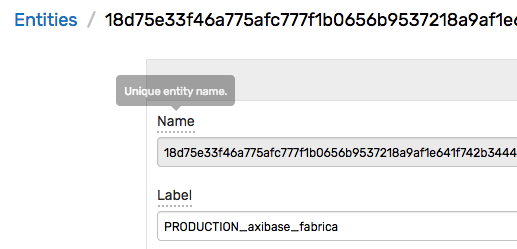
Custom Icon Link to Specific Entity Portal
Use the following configuration to specify a custom icon which opens a link to template portal assigned to the selected entity.
Set Type to Name Column.
Set Link Label to
icon, for exampleicon-fire.Specify a portal link in Link Template, for example
/portal/name/collectd?entity=${entity}.
Configuration

View
On-click Target

Label Column Examples
Text with Entity Label
Optionally define labels for entities. Otherwise, entity name is displayed.
Configuration
View
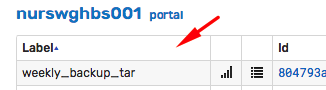
Text Link to Entity Editor with Entity Label
Link displays entity label if a label is set. Otherwise, the link displays entity name.
Specify the following URL in the Link Template.
/entities/${entity}
Configuration

View
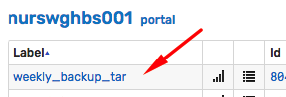
On-click Target
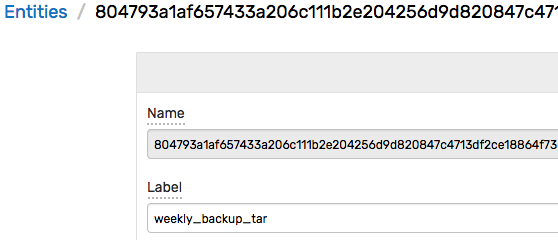
Portals Column Examples
Icon Link to Entity Portals
The icon opens a link to all template portals assigned to the selected entity. The order of portals is determined based on the portal display index.
Configuration
View
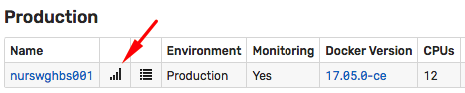
On-click Target

Icon Link to Specific Entity Portal
To display a particular portal by default, specify the portal name in the Value setting. Other portals assigned to the entity are accessible via tabs.
Configuration
Example
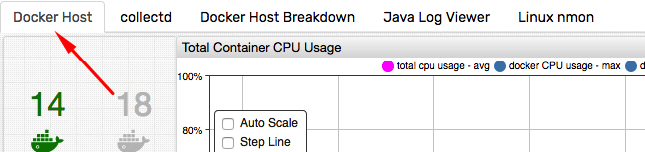
Properties Column Examples
Icon Link to All Entity Properties
Configuration
View
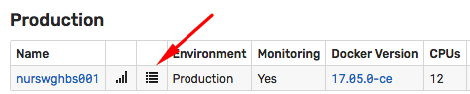
On-click Target
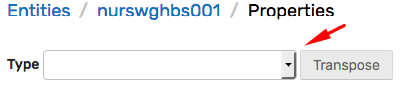
Icon Link to Specific Entity Property
Specify the default property type in the Value setting.
docker.info
Configuration
Result
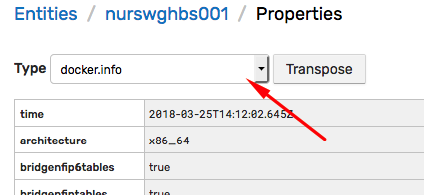
The property viewer displays the selected type on initial load:
/entities/123456.../properties?type=docker.info
Last Insert Examples
Text Link to Last Insert Page
The text displays difference now - lastInsertDate. Entities are highlighted if the last insert date for the specified metric is before now - {lag} seconds.
Set Type to
Last Insert.Specify the metric name and the lag with Value, for example
docker.activecontainers:20.Specify an expression with Formatting to display difference
now - lastInsertDate:
formatIntervalShort(elapsedTime(value))
Configuration

View
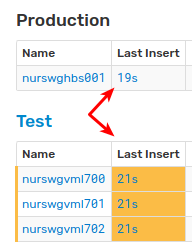
On-click Target

