How to Create Uptime Reports for AWS Route 53 Health Checks
Overview
AWS Route 53 provides tools to monitor connectivity to AWS and external services using health checks.
A health check is a configuration for a scheduled connectivity test that AWS performs from multiple locations around the world. The health checks support HTTP, HTTPS, and TCP protocols.
The default list of regions where tests are performed is as follows:
us-east-1us-west-1us-west-2sa-east-1ap-southeast-1ap-southeast-2ap-northeast-1
The test frequency is set to 30 second intervals, which may be reduced to 10 seconds for operation in Fast mode. In addition to connection parameters, which specify the DNS name or IP address, the port and the path for HTTP/S tests, you can specify retry logic to test the endpoint again if the connection fails. The specified number of retry attempts, executed by the service at the same frequency as the base test, determine how many successive failures Route 53 allows before the service determines an endpoint is unavailable.
The intervals of time when the endpoint is unavailable are captured by the HealthCheckPercentageHealthy metric. This metric measures the percentage of time in the given period when the endpoint is available from 0% to 100%. For example, if the value of the average statistic for the HealthCheckPercentageHealthy metric is 90% for the ten-minute period, the target is reachable for nine minutes (10 * 60 * 90% = 540 seconds). AWS CloudWatch stores these statistics for a period of up two weeks.
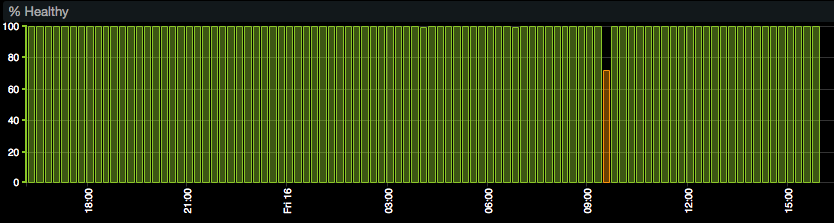
Measuring uptime is important for a variety of use cases such as reviewing IT operations track records, or evaluating the quality of services delivered by a service provider.
In addition to cumulative availability over a reporting period, identify the total number of downtime incidents as well as the longest incidents for in-depth diagnostics.
While How to Build Availability Report for AWS Route 53 describes how to collect AWS Route 53 statistics with Axibase Time Series Database, this integration focuses on creating and delivering scheduled uptime reports.
Preparation
- Setup an IAM account
- Configure Route 53 & ATSD integration. Copy health check attributes as described by the ATSD Integration Documentation
Log in to ATSD user interface using axibase username and axibase password.
Open the Metrics tab and search for the aws_route53.healthcheckpercentagehealthy.average metric.
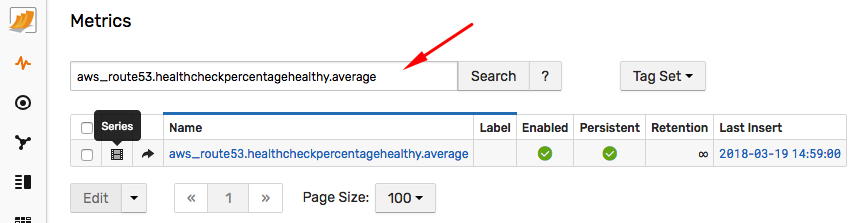
Click Series icon to view monitored health checks.
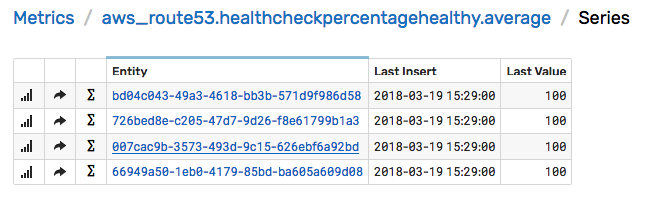
Click any health check ID under the Entity column to view properties. Verify that both the standard and custom resource tags are present in ATSD.
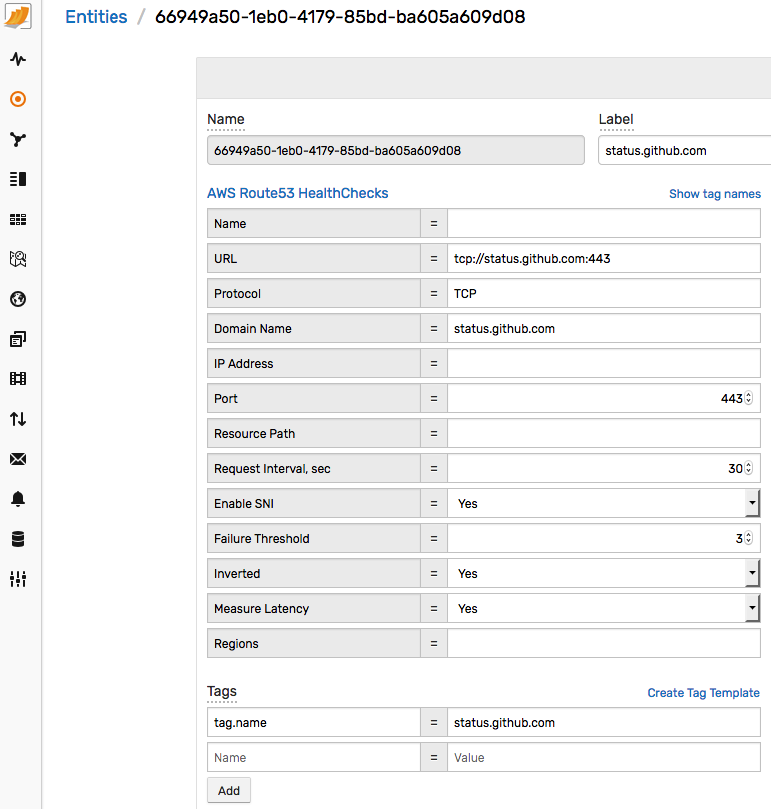
This completes the verification stage. You now have data which can be reported on by the database.
Reports
Since you need a flexible way of filtering, grouping, and formatting results, rely on SQL implemented in Axibase Time Series Database (ATSD) to prepare reports, including time series extensions for time zone aggregations.
In ATSD, execute SQL queries via web-based console, an external reporting tool using a JDBC/ODBC driver, or with the built-in report generator with email delivery, web publishing, and file generation options. This integration relies on the web-based SQL Console to test and fine-tune these queries.
Base Report
To get started, open the web-based SQL Console interface in ATSD from the toolbar on the left and execute the sample SQL query below:
SELECT entity AS ID, entity.tags.url AS URL,
ROUND(AVG(value), 3) AS "Average Health, %", COUNT(value) AS "Sample Count"
FROM "aws_route53.healthcheckpercentagehealthy.average"
WHERE datetime >= previous_day AND datetime < current_day
GROUP BY entity
ORDER BY entity
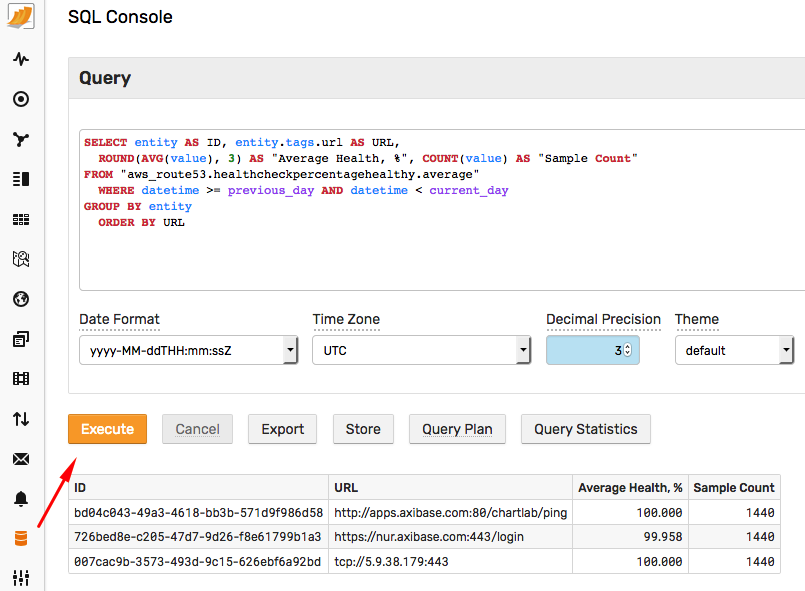
The output includes the list of health check IDs and the average percentage healthy metric for each check for the previous day.
| ID | URL | Average Health, % | Sample Count |
|---------------------------------------|-------------------------------------------|--------------------|--------------|
| bd04c043-49a3-4618-bb3b-571d9f986d58 | http://api.example.org:80/v1.12/srv-ping | 100.000 | 1440 |
| 726bed8e-c205-47d7-9d26-f8e61799b1a3 | https://docs.example.org:443/poll | 99.958 | 1440 |
| 007cac9b-3573-493d-9c15-626ebf6a92bd | tcp://192.0.2.1:443 | 100.000 | 1440 |
This query includes the Sample Count column for data quality control purposes. Route 53 reports checks every minute, the number of samples in the report is equal to the number of hours in the reporting interval multiplied by 60. In the above case, the number of hours is 24 and therefore the sample count is 24*60 = 1440.
You can adjust the start and end date of the reporting interval using convenient calendar syntax. For example, to view availability for the previous quarter, specify the date condition as follows:
- Last 24-hours:
WHERE datetime >= NOW - 24*hour AND datetime < NOW
- Previous week:
WHERE datetime >= previous_week AND datetime < current_week
- Previous month:
WHERE datetime >= previous_month AND datetime < current_month
- Previous quarter:
WHERE datetime >= previous_quarter AND datetime < current_quarter
Displaying Health Check Properties
Entity tags displayed on the Entity editor page above can be added to the list of displayed columns by accessing the data as entity.tags.{tag_name}.
SELECT entity.tags.url AS URL, entity.tags.protocol AS "Protocol",
ROUND(AVG(value), 3) AS "Average Health, %"
FROM "aws_route53.healthcheckpercentagehealthy.average"
WHERE datetime >= previous_day AND datetime < current_day
GROUP BY entity
ORDER BY entity.tags.url
| URL | Protocol | Average Health, % |
|-------------------------------------------|-----------|-------------------|
| http://api.example.org:80/v1.12/srv-ping | HTTP | 100.000 |
| https://docs.example.org:443/poll | HTTPS | 99.958 |
| tcp://192.0.2.1:443 | TCP | 100.000 |
Filtering By Property
Filter the report by entity tag using String Operators such as =, !=, and LIKE.
SELECT entity.tags.url AS URL, entity.tags.protocol AS "Protocol",
ROUND(AVG(value), 3) AS "Average Health, %"
FROM "aws_route53.healthcheckpercentagehealthy.average"
WHERE datetime >= previous_day AND datetime < current_day
AND entity.tags.protocol LIKE 'HTTP%'
GROUP BY entity
ORDER BY entity.tags.url
| URL | Protocol | Average Health, % |
|-------------------------------------------|-----------|-------------------|
| http://api.example.org:80/v1.12/srv-ping | HTTP | 100.000 |
| https://docs.example.org:443/poll | HTTPS | 99.958 |
SELECT entity.tags.url AS URL, entity.tags.protocol AS "Protocol",
ROUND(AVG(value), 3) AS "Average Health, %"
FROM "aws_route53.healthcheckpercentagehealthy.average"
WHERE datetime >= previous_day AND datetime < current_day
AND entity.tags.url NOT LIKE '%api.example%'
GROUP BY entity
ORDER BY entity.tags.url
| URL | Protocol | Average Health, % |
|-------------------------------------------|-----------|-------------------|
| http://api.example.org:80/v1.12/srv-ping | HTTP | 100.000 |
| tcp://192.0.2.1:443 | TCP | 100.000 |
Grouping by Property
Since health checks are often collected for various resources of similar type, for example geographically-distributed applications, it may be useful to calculate average uptime using a higher-level grouping as opposed to URL. Derive this grouping column from either the URL or the custom resource tags defined in the Route 53 Console.
SELECT entity.tags.geo AS "GEO",
ROUND(AVG(value), 3) AS "Average Health, %"
FROM "aws_route53.healthcheckpercentagehealthy.average"
WHERE datetime >= previous_day
GROUP BY entity.tags.geo
ORDER BY entity.tags.geo
| GEO | Average Health, % |
|------|-------------------|
| EUR | 99.923 |
| US | 100.000 |
Filter Grouped Reports
ATSD SQL reporter has a number of options, one of which is conditional email delivery. In particular, ATSD may email a report only if the number of records is not zero. By leveraging this functionality you can both filter and email the aggregate reports only when the filtered list is not empty.
SELECT entity.tags.geo AS "GEO",
ROUND(AVG(value), 3) AS "Average Health, %"
FROM "aws_route53.healthcheckpercentagehealthy.average"
WHERE datetime >= previous_day
GROUP BY entity
HAVING AVG(value) < 99.95
ORDER BY entity.tags.geo
| GEO | Average Health, % |
|------|-------------------|
| EUR | 99.923 |
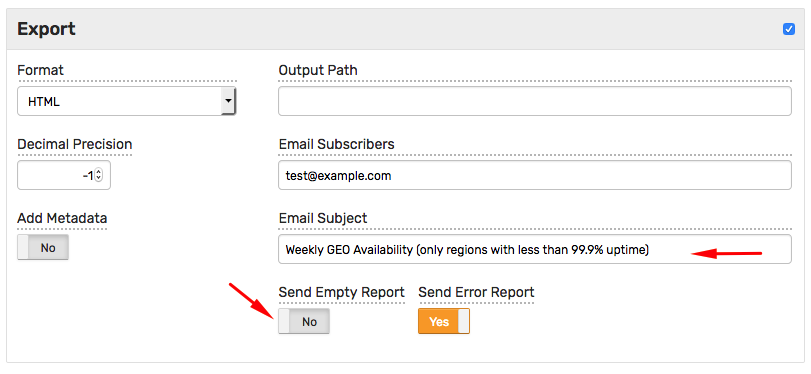
Calendar Filtering
The database provides a convenient syntax to filter data via calendar. This is convenient, if the availability objectives vary by peak/off-peak hours. This filtering condition calculates average uptime for specific hours of the day such as 8 AM to 6 PM during weekdays (Monday to Friday).
SELECT entity.tags.url AS URL,
ROUND(AVG(value), 3) AS "Average Health, %", COUNT(value) AS "Sample Count"
FROM "aws_route53.healthcheckpercentagehealthy.average"
WHERE datetime >= previous_month AND datetime < next_month
AND CAST(date_format(time, 'H') AS number) BETWEEN 8 AND 17
AND date_format(time, 'u') < 6
GROUP BY entity
ORDER BY AVG(value) DESC
| URL | Average Health, % |
|-------------------------------------------|-------------------|
| tcp://status.github.com:443 | 100.000 |
| tcp://192.0.2.1:443 | 99.447 |
| https://docs.example.org:443/poll | 99.074 |
| http://api.example.org:80/v1.12/srv-ping | 63.636 |
Similarly, calculate the availability for specific days of the week to locate patterns that might lead to enhanced change control, such as instituting a change freeze on Fridays.
SELECT substr(date_format(time, 'u-EEE'), 3) AS day_of_week,
ROUND(AVG(value), 3) AS "Average Health, %"
FROM "aws_route53.healthcheckpercentagehealthy.average"
WHERE datetime >= previous_month AND datetime < next_month
GROUP BY date_format(time, 'u-EEE')
ORDER BY date_format(time, 'u-EEE')
| day_of_week | Average Health, % |
|--------------|-------------------|
| Mon | 99.923 |
| Tue | 99.905 |
| Wed | 99.226 |
| Thu | 99.953 |
| Fri | 99.749 |
| Sat | 99.912 |
| Sun | 99.986 |
Downtime Incidents - Incident Count
SELECT entity.tags.url AS URL, count(value) AS "Downtime Count"
FROM "aws_route53.healthcheckpercentagehealthy.average"
WHERE datetime >= previous_week AND datetime < current_week
AND value = 0
GROUP BY entity
ORDER BY count(value) DESC
| URL | Downtime Count |
|------------------------------------|----------------|
| https://docs.example.org:443/poll | 5 |
| tcp://192.0.2.1:443 | 1 |
Downtime Incidents - Longest Incidents
The impact of downtime incidents is typically more severe if the duration exceeds a certain reasonable recovery threshold.
The following report identifies the longest downtime incidents (where health percentage is consecutively 0) and the downtime exceeds 5 minutes.
SELECT "url",
date_format("period_start") AS "Incident Start",
date_format("adjusted_period_end") AS "Incident End",
("adjusted_period_end" - "period_start") / 60000 AS "Duration, min"
FROM (
SELECT "url", "period_start", LEAD("period_end") AS "adjusted_period_end"
FROM (
SELECT entity.tags.url AS "url",
CASE WHEN ((LAG(time) IS NOT NULL) AND (time - LAG(time) = 60000) AND (entity = LAG(entity))) THEN 0 ELSE time END AS "period_start",
CASE WHEN ((LEAD(time) IS NOT NULL) AND (LEAD(time) - time = 60000) AND (entity = LEAD(entity))) THEN 0 ELSE time END AS "period_end"
FROM "aws_route53.healthcheckpercentagehealthy.average"
WHERE value = 0
ORDER BY entity, tags, time ASC)
WHERE ("period_start" != 0 OR "period_end" != 0) AND ("period_start" != "period_end") )
WHERE "period_start" != 0
AND ("adjusted_period_end" - "period_start") > 60000*5
ORDER BY "Duration, min" DESC
| url | Incident Start | Incident End | Duration, min |
|------------------------------------|----------------------|----------------------|---------------|
| tcp://192.0.2.1:443 | 2018-03-14 16:42:00 | 2018-03-14 16:51:00 | 9 |
| https://docs.example.org:443/poll | 2018-03-14 16:41:00 | 2018-03-14 16:50:00 | 9 |
