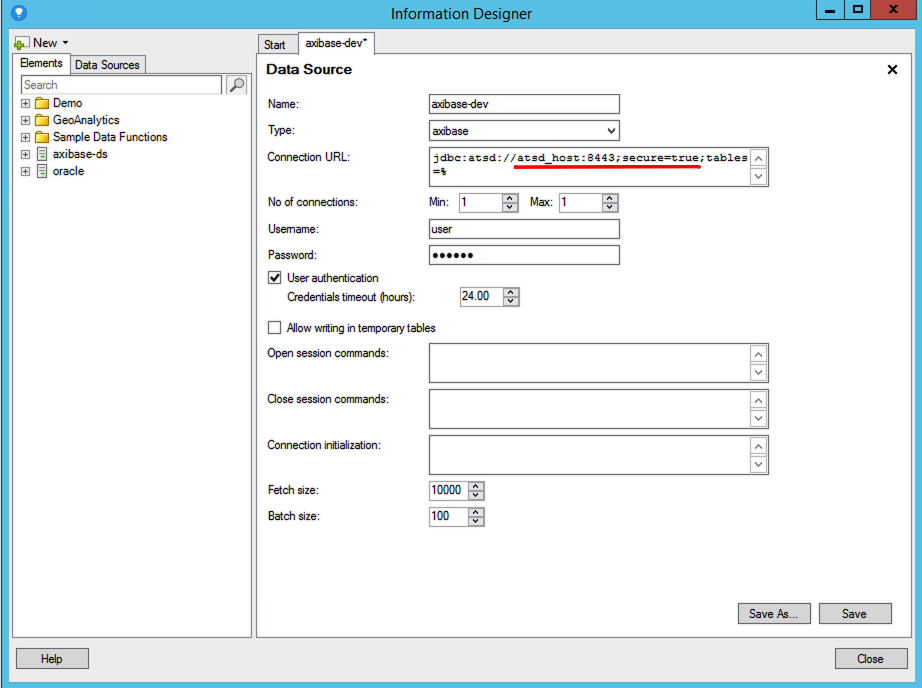TIBCO Spotfire
Prerequisites
Install JDBC Driver
Download the ATSD JDBC driver with dependencies atsd-jdbc-1.x.x-DEPS.jar to the Spotfire server.
Copy the JAR file to the tomcat/lib folder in the Spotfire base directory.
NOTE
On Windows, the Spotfire 7.14.0 server base directory is located in the C:\tibco\tss\7.14.0 directory.
Copy the JAR file to C:\tibco\tss\7.14.0\tomcat\lib.
Restart the Spotfire server service to import the driver.
Add Data Source Template
Launch the Spotfire configuration tool.
/path-to-spotfire-basedir/tomcat/bin/uiconfig.bat
Unlock the tool with the spotfireadmin user password.
Open Configuration tab and click Data Source Templates.
Create a new template for ATSD.
<jdbc-type-settings>
<type-name>Axibase TSD</type-name>
<driver>com.axibase.tsd.driver.jdbc.AtsdDriver</driver>
<connection-url-pattern>jdbc:atsd://host:port;secure=true;tables=%</connection-url-pattern>
<ping-command>SELECT 1</ping-command>
<metadata-provider>com.spotfire.ws.im.ds.sql.BasicJDBCMetadataProvider</metadata-provider>
<table-types>TABLE, VIEW</table-types>
<supports-catalogs>false</supports-catalogs>
<supports-schemas>false</supports-schemas>
<supports-procedures>false</supports-procedures>
</jdbc-type-settings>
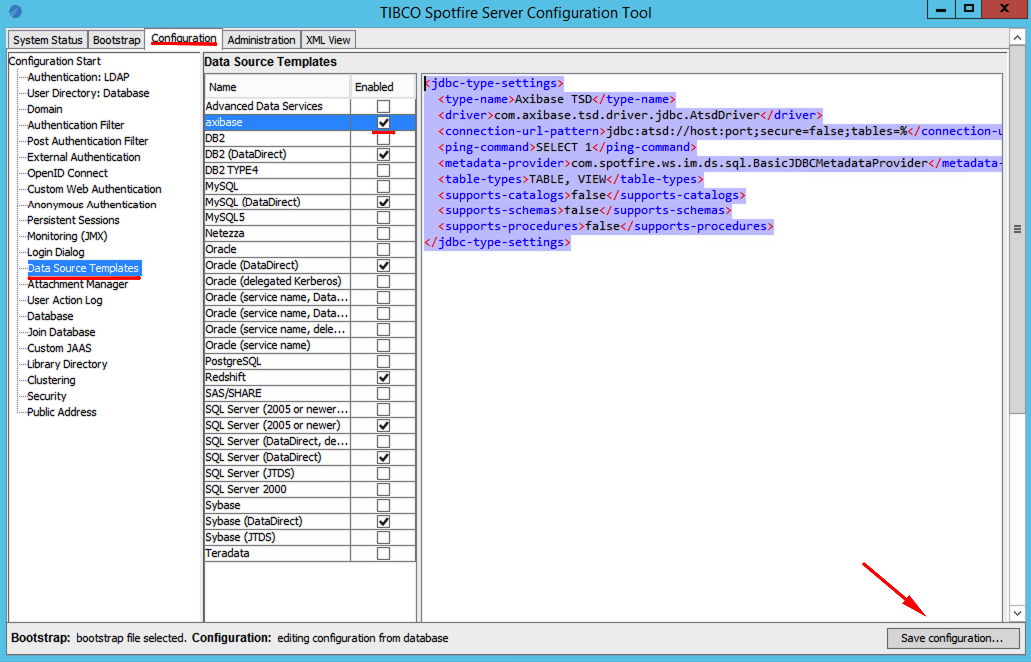
Enable the template and click Save configuration.
Refer to JDBC Data Access Connectivity Details for more details.
Configure Connection
Open Tools > Information Designer in the Spotfire Analyst tool.
Click New in the top left corner and specify ATSD hostname and port:
jdbc:atsd://192.0.2.1:8088;secure=falseif port is insecure (HTTP).jdbc:atsd://192.0.2.1:8443;secure=trueif port is secure (HTTPS)
Append an optional tables property to the URL to filter the list of tables displayed in the Information Designer.
jdbc:atsd://192.0.2.1:8443;secure=true;tables=jvm%
Refer to ATSD JDBC URL format for more details.