Stata
Prerequisites
- Install Stata 15
- Install ODBC-JDBC Bridge
If your ATSD installation has too many metrics (more than 10000), add a
tables={filter}parameter to the JDBC URL to filter the list of tables visible in Stata.
Loading Data
Set encoding for the ODBC Driver in the Stata console: set odbcdriver ansi
This configures Stata to interface with ODBC in ANSI mode to prevent string values from being truncated.
Load Data using Import Wizard
- Click File > Import > ODBC data sources
- Select the ATSD connection in ODBC data sources
- Select a table in the Tables list
- Choose one or multiple columns from the
Columnslist - Click OK to import rows containing data in these columns into Stata memory
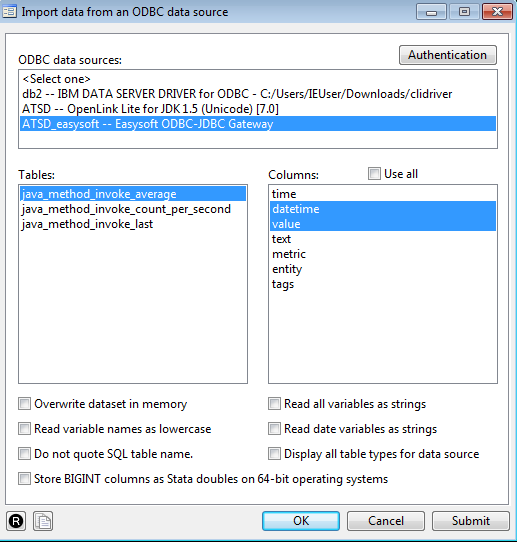
Load Data with Stata Console
- Type
odbc listin the Stata Console. - Click the ATSD Data Source Name (DSN) that you have configured in the ODBC-JDBC Bridge
- Click a table from the list to view the table description:
- Click load to load the entire table as a dataset into memory.
- Click query to re-load the list of tables.
Load Data with SQL Query
- Execute
odbc loadto load results for a custom SQL query results into memory:
odbc load, exec("SELECT time, value, tags.name FROM java_method_invoke_last ORDER BY datetime LIMIT 100") bigintasdouble
Syntax:
exec("SqlStmt")allows to issue an SQL SELECT statement to generate a table to be read into Stata.bigintasdoublespecifies that data stored in 64-bit integer (BIGINT) database columns be converted to Stata doubles.
Description of result set:

Convert Unix Time Milliseconds to Stata Milliseconds
generate double datetime = time + tC(01jan1970 00:00:00)
format %tcCCYY-NN-DD!THH:MM:SS.sss!Z datetime
Description of result set:

Exporting Data
Export Data using Export Wizard
- Follow the path File > Export > ODBC data source.
- Click the ATSD connection in ODBC data sources.
- Type the table name into Tables field. This is the metric name holding the exported data.
- Choose the variables to export in the Variables drop-down list.
- Type column names from the target metric according to variables selected in the previous step.
- Choose Append data into existing table in Insertion options.
- Check Use block inserts option.
- Click OK to export the selected variables into ATSD.
Export Data using Stata Console
Use the odbc insert command to write data from Stata memory into ATSD.
odbc insert var1 var2 var3, as("entity datetime value") dsn("ATSD") table("target_metric_name") block
Enable the block setting to insert all available records.
Syntax:
var1 var2 var3is a list of variables from the in-memory dataset in Stata.as("entity datetime value")is a list of columns in the ATSD metric. It is sorted according to list of variables.dsn("ATSD")is a name of ODBC connection to ATSD.table("metric_name")is a name of the metric which contains exported dataset.blockis a parameter to force using block inserts.
Calculating Derived Series
To calculate the category-weighted consumer price index (CPI) for each year, the CPI value for a given category must be multiplied by its weight and divided by 1000 since its weights are stored as units of 1000 (not 100). The resulting products are summed as the weighted CPI for the given year.
Load and Save Prices
odbc load, exec("SELECT value as price, tags.category as category, datetime FROM inflation.cpi.categories.price ORDER BY datetime, category") dsn("ODBC_JDBC_SAMPLE")
save prices
The data is saved for later access.
Preview prices:
prices dataset description:
Load and Save Datetimes
clear
odbc load, exec("SELECT datetime FROM inflation.cpi.categories.price GROUP BY datetime ORDER BY datetime") dsn("ODBC_JDBC_SAMPLE")
save datetimes
Preview datetimes dataset:
Load Category Weights
clear
odbc load, exec("SELECT tags.category as category, value as weight FROM inflation.cpi.categories.weight ORDER BY datetime, category") dsn("ODBC_JDBC_SAMPLE")
Since the Weights are available for only one year, assume that the category weights are constant through the timespan and therefore can be repeated for each year from 2013 to 2017.
Perform a cross join of weights with datetimes:
cross using datetimes
Preview the joined dataset:
Merge Weights with Prices
In this step two tables are appended to perform calculations within one table. This table has a unique row identifier (composite key of datetime + category) to join rows with the INNER JOIN operation.
merge 1:1 category datetime using prices
drop category _merge
Preview the merged dataset:
Calculate New Variable
Multiply two columns element-wise to calculate the inflation index per category:
generate inflation = weight * price / 1000
drop weight price
Preview the dataset:
Group Rows by Date and Aggregate SUM
Group rows by datetime and sum weighted price values for each year.
bysort datetime : egen value = total(inflation)
sort datetime value
by datetime value : gen dup = cond(_N==1,0,_n)
drop if dup>1
drop dup inflation
This operation groups records by datetime and calculate the sum of the inflation values for each group.
Preview the dataset:
Add Entity Constant
The entity column is required to store the calculated variable in ATSD.
generate entity = "bls.gov"
This operation adds a new column entity with value bls.gov in each row.
Preview the dataset:
Insert Data into ATSD
Result set description:
datetime as NUMBER
replace datetime = datetime - tC(01jan1970 00:00:00)
set odbcdriver ansi
odbc insert entity datetime value, as("entity datetime value") table("inflation.cpi.composite.price") dsn("ODBC_JDBC_SAMPLE") block
datetime as STRING
generate datetime_str = string(datetime, "%tcCCYY-NN-DD!THH:MM:SS.sss!Z")
set odbcdriver ansi
odbc insert entity datetime_str value, as("entity datetime value") table("inflation.cpi.composite.price") dsn("ODBC_JDBC_SAMPLE") block
Check Results
Log in to ATSD and validate results on SQL Console.
SELECT entity, datetime, value FROM inflation.cpi.composite.price
| entity | datetime | value |
|---------|--------------------------|--------------------|
| bls.gov | 2013-01-01T00:00:00.000Z | 100.89632897771745 |
| bls.gov | 2014-01-01T00:00:00.000Z | 101.29925299205442 |
| bls.gov | 2015-01-01T00:00:00.000Z | 100.60762066801131 |
| bls.gov | 2016-01-01T00:00:00.000Z | 100.00753061641115 |
| bls.gov | 2017-01-01T00:00:00.000Z | 100.12572021999999 |
Script File
- Link to the
dofile that contains the recorded transformations.
Reference
Stata commands used in this example:
