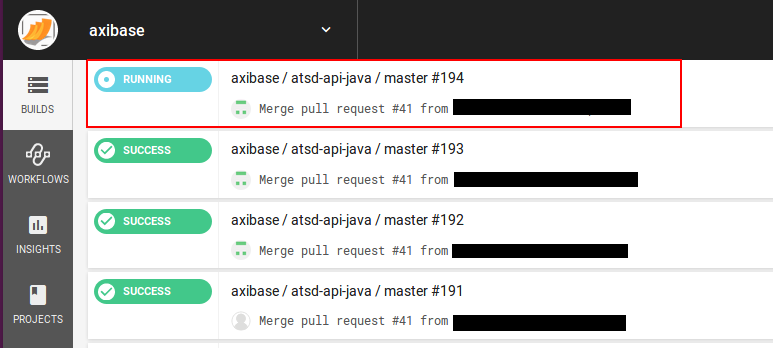CircleCI Integration
Overview
The following example demonstrates how to trigger a CircleCI build for a GitHub project using a CUSTOM webhook in the ATSD rule engine.
The integration relies on the Circle CI API new-build-branch method for triggering a new build of the specified branch.
Configuration
Create a new CUSTOM webhook from scratch or import the following template, used in this example. To import an XML template file, open Alerts > Outgoing Webhooks, select Import in the split-button located below the table and complete the upload form.
To create a new notification, open Alerts > Outgoing Webhooks and click Create.
Parameters
Enter a name and specify the following parameters:
| Name | Value |
|---|---|
| Method | POST |
| Content Type | application/json |
| Authentication | Basic |
| Username | <CIRCLE_USER_TOKEN> |
| Endpoint URL | https://circleci.com/api/v1.1/project/github/<GITHUB_USER>/${project_name}/tree/${branch} |
| Headers | Accept: application/json |
Modify the Endpoint URL by replacing the <GITHUB_USER> field with your GitHub user name.
Example Endpoint URL: https://circleci.com/api/v1.1/project/github/axibase/${project_name}/tree/${branch}
Enter the Circle CI user token into the Username field but leave the Password field empty.
Keep the ${project_name} and ${branch} placeholders in the URL path to ensure that they can be customized later in the rule editor. This allows you to trigger builds for different projects using the same webhook.
Payload
The webhook can be configured to send a JSON document to the Circle CI endpoint to pass extended build parameters and the Body field can include the following text:
{
"parallel": "${parallel}",
"build_parameters": {
"RUN_EXTRA_TESTS": "${run_extra_tests}",
"timezone": "${timezone}"
}
}
Enclose fields with double quotes, if necessary.
Leave the Body field empty for non-parameterized projects.
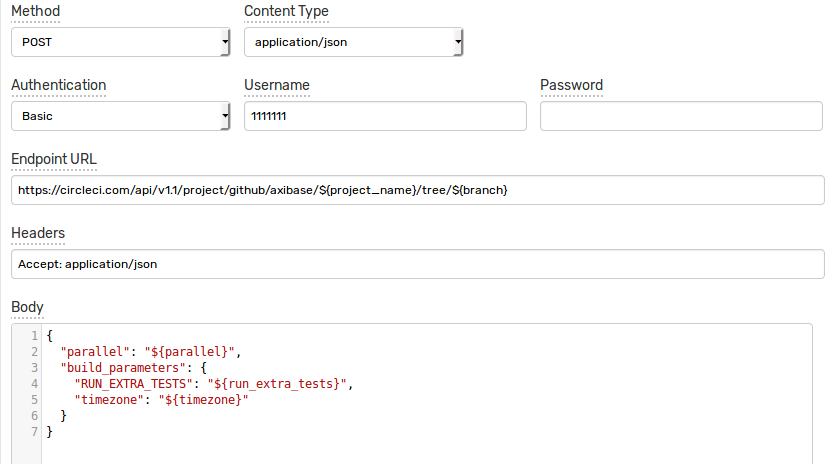
Rule
Create a new rule or import the rule template used in this example. To import an XML template file, open the Alerts > Rules page, select Import in the split-button located below the table and complete the upload form.
To create a new rule, open the Alerts > Rules page and click Create.
Specify the key settings on the Overview tab.
| Name | Value |
|---|---|
| Status | Enabled |
| Metric | test_m |
| Condition | value > 1 |
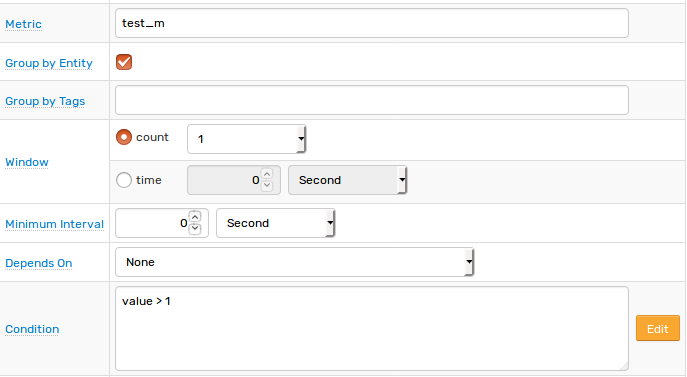
Open the Webhooks tab.
Set Enabled to Yes and choose the previously created webhook from the Endpoint drop-down.
Enable Open and Repeat triggers. Set the Repeat Interval to All.
Specify the same settings for the Open and Repeat triggers:
| Name | Value |
|---|---|
branch | master |
parallel | 4 |
project_name | atsd-api-java |
run_extra_tests | false |
timezone | Etc/UTC |
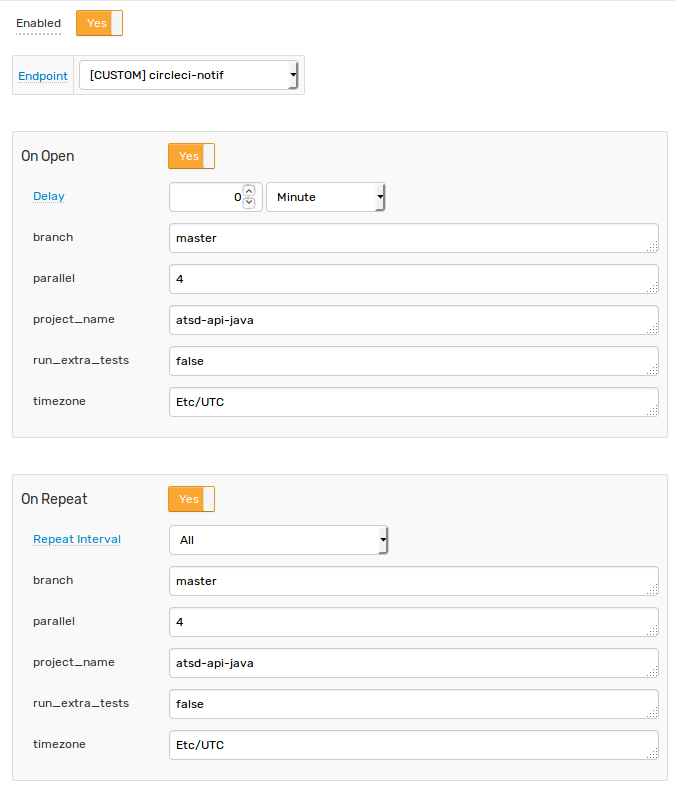
Note that these parameters are visible in the rule editor because their placeholders are present in the Endpoint URL and JSON payload.
When the webhook is executed, all placeholders in the request URL and the payload is resolved as follows:
https://circleci.com/api/v1.1/project/github/axibase/atsd-api-java/tree/master
{
"parallel": "4",
"build_parameters": {
"RUN_EXTRA_TESTS": "false",
"timezone": "Etc/UTC"
}
}
If the placeholder is not found, the placeholder is replaced with an empty string.
Test
Test the integration by submitting a sample series command on the Data > Data Entry page.
series e:test_e m:test_m=2

The value causes the condition to evaluate to true, which in turn triggers the notification.
To verify that an alert is raised, open the Alerts > Open Alerts page and check that an alert for the test_m metric is present in the Alerts table.

Check the CircleCI web interface to ensure the target build is triggered.