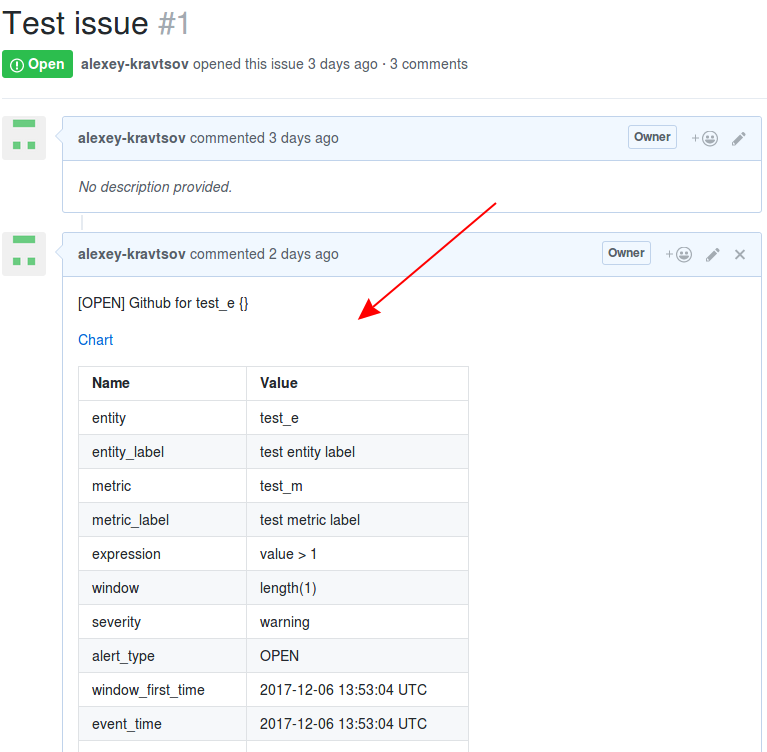GitHub Integration
Overview
The following example demonstrates how to add a comment to an existing issue in GitHub using a CUSTOM webhook in the ATSD rule engine.
The integration relies on the GitHub API create-a-comment method.
Configuration
Create a new CUSTOM webhook or import the template used in this example. To import the XML template file, open the Alerts > Outgoing Webhooks page, select Import in the split-button located below the table and complete the upload form.
To create a new notification, open the Alerts > Outgoing Webhooks page and click Create.
Parameters
Enter a name and specify the following parameters:
| Name | Value |
|---|---|
| Method | POST |
| Content Type | application/json |
| Authentication | None |
| Endpoint URL | https://api.github.com/repos/<GITHUB_USER>/${repository_name}/issues/${issue_id}/comments |
| Headers | Accept: application/vnd.github.v3+jsonAuthorization: token 11111111 |
Modify the Endpoint URL by replacing the <GITHUB_USER> field with your github user name.
Example Endpoint URL: https://api.github.com/repos/axibase/${repository_name}/issues/${issue_id}/comments
Keep the ${repository_name} and ${issue_id} placeholders in the URL to ensure that they can be customized in the rule editor. This allows you to add comments to different issues re-using the same webhook configuration.
Enter an existing authorization token in Authorization header or create a new one.
Create Authorization Token with curl
Execute Create a new authorization command. Replace the <GITHUB_USER> field with your github user name.
curl \
-u <GITHUB_USER> \
-H "Accept: application/vnd.github.v3+json" \
-H "Content-Type: application/json" \
-X POST https://api.github.com/authorizations \
-d '{"note": "ATSD authorization", "scopes": ["public_repo"]}'
Enter a password.
If the request succeeds, an authorization token is present in the token field in the response:
{
"id": 141939406,
"url": "https://api.github.com/authorizations/141939406",
"app": {
"name": "ATSD authorization",
"url": "https://developer.github.com/v3/oauth_authorizations/",
"client_id": "00000000000000000000"
},
"token": "11111111",
"hashed_token": "...",
"token_last_eight": "...",
"note": "ATSD authorization",
"note_url": null,
"created_at": "2017-12-05T13:24:36Z",
"updated_at": "2017-12-05T13:24:36Z",
"scopes": [
"public_repo"
],
"fingerprint": null
}
Generate Authorization Token using UI
Open user settings.
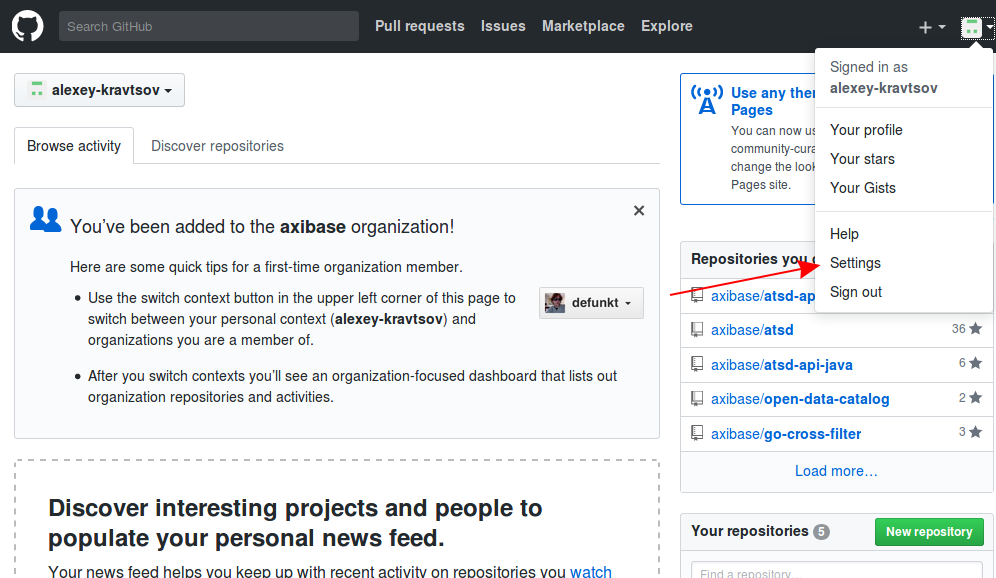
Open the Developer Settings tab.
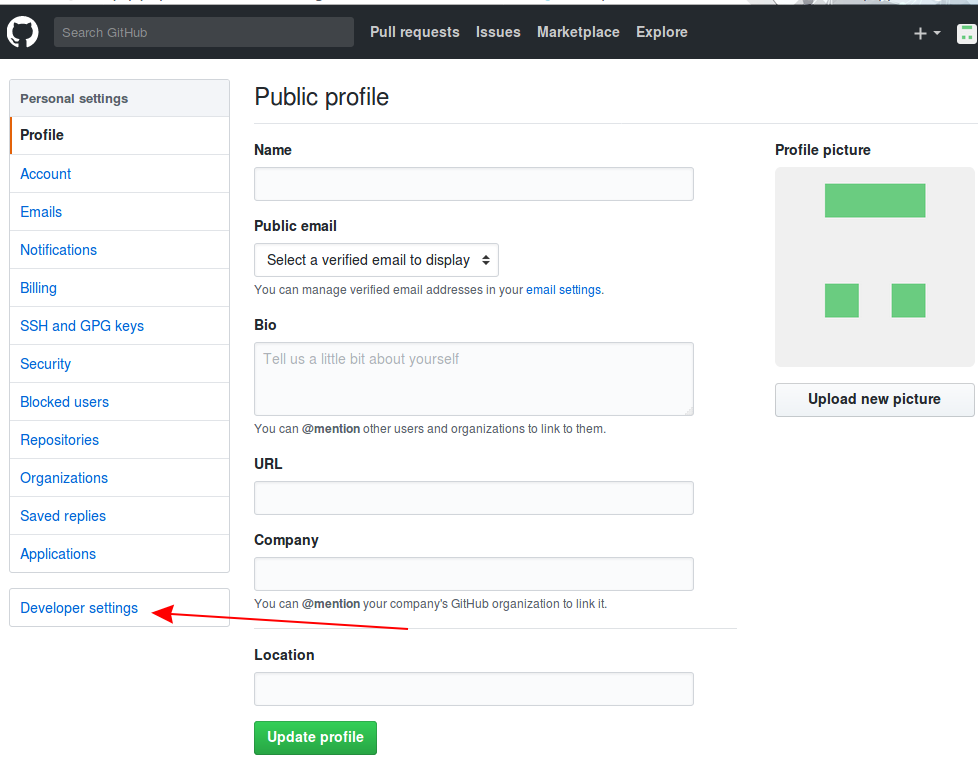
Click Generate new token.
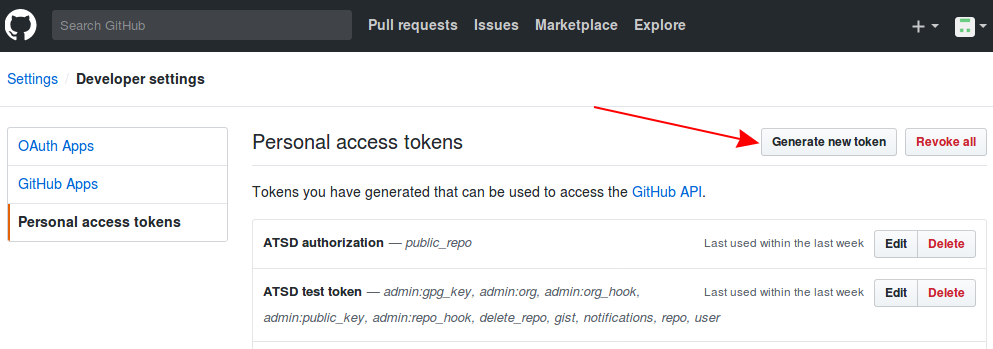
Enter a description, choose the public_repo scope and click Generate token.
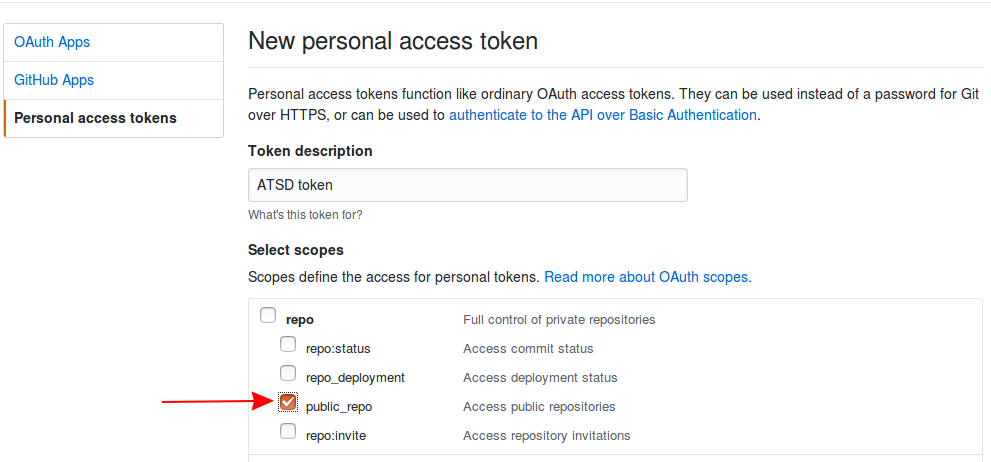
Your new token is available on the Personal access tokens page. Copy the token value for future reference.
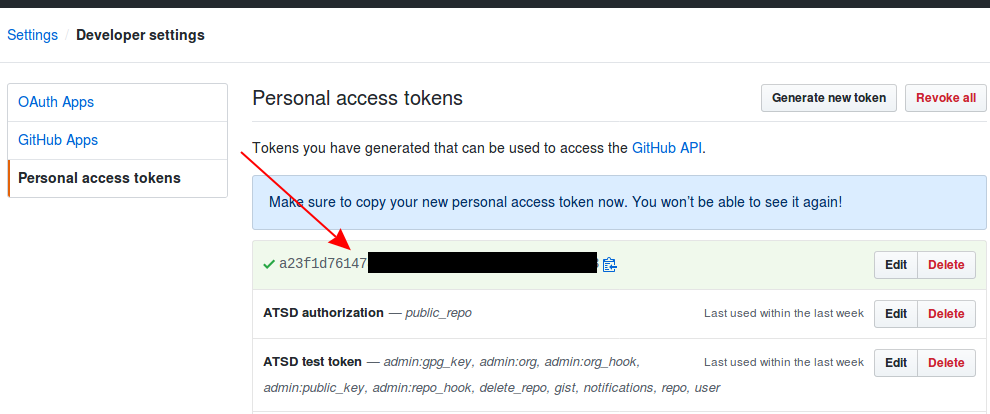
Payload
Enter the following text into the Body field:
{
"body": "${message}\n\n[Chart](${chartLink})\n\n${markdownDetailsTable}"
}
The body text contains placeholders that are substituted with actual values when the webhook is triggered.
The placeholders specified in the payload and the URL are visible as editable parameters in the rule editor.
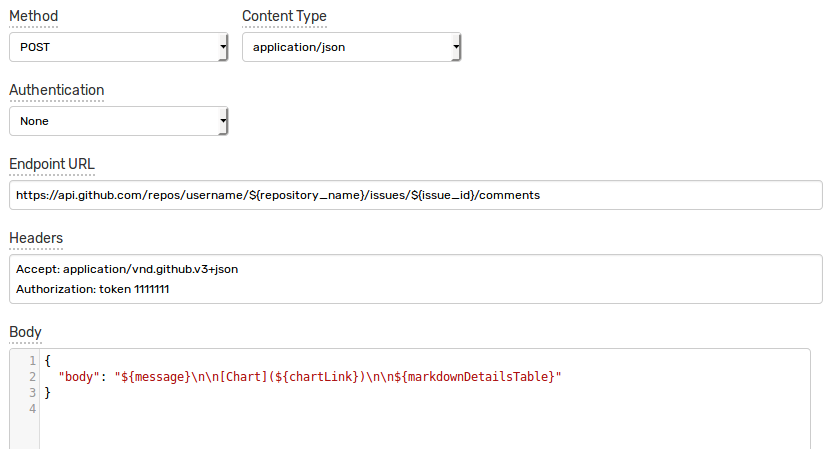
Rule
Create a new rule or import the rule template used in this example. To import the XML template file, open the Alerts > Rules page, select Import in the split-button located below the table and complete the upload form.
To create a new rule, open the Alerts > Rules page and click Create.
Specify the key settings on the Overview tab.
| Name | Value |
|---|---|
| Status | Enabled |
| Metric | test_m |
| Condition | value > 1 |
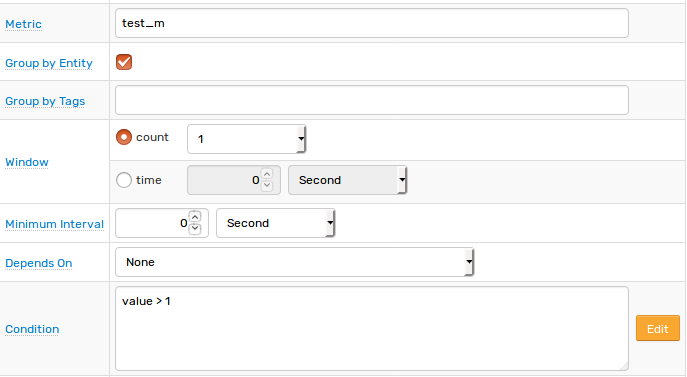
Open the Webhooks tab.
Set Enabled to Yes and choose the previously created webhook from the Endpoint drop-down.
Enable Open, Repeat and Cancel triggers. Set the Repeat Interval to All. Leave chartLink and markdownDetailsTable empty.
Specify the following settings for Open trigger:
| Name | Value |
|---|---|
| issue_id | 1 |
| message | [${status}] ${rule} for ${entity} ${tags} |
| repository_name | github_repository |
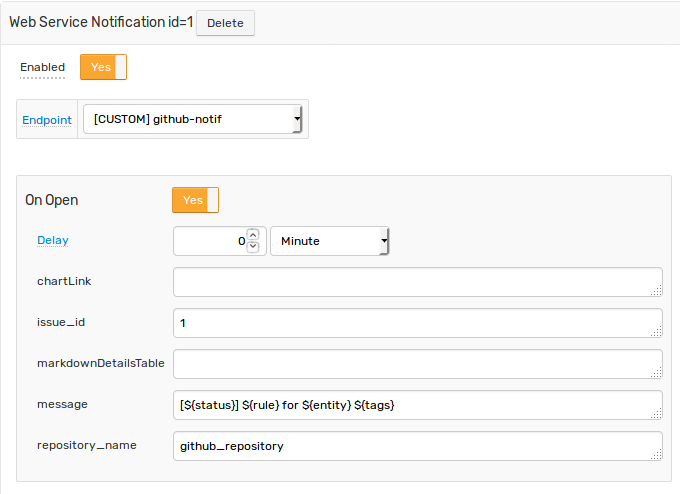
For Repeat and Cancel triggers:
| Name | Value |
|---|---|
| issue_id | 1 |
| message | [${status}] ${rule} for ${entity} ${tags}Duration: ${alert_duration_interval} |
| repository_name | github_repository |
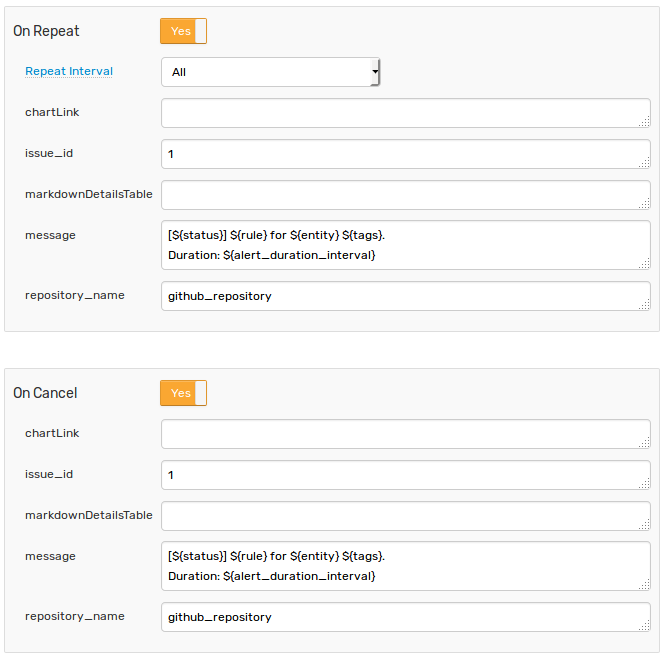
Note that these parameters are visible in the rule editor because their placeholders are present in the Endpoint URL and the JSON payload.
When the webhook is executed, all placeholders in the request URL are resolved as follows:
https://api.github.com/repos/username/github_repository/issues/1/comments
{
"body": "[OPEN] GitHub for test_e {}\n\n[Chart](chart link)\n\n| **Name** | **Value**|..."
}
Test
Test the integration by submitting a sample series command on the Data > Data Entry page.
series e:test_e m:test_m=2

The value causes the condition to evaluate to true, which in turn triggers the notification.
To verify that an alert is raised, open the Alerts > Open Alerts page and check that an alert for the test_m metric is present in the Alerts table.
Check the issue on GitHub to ensure the new comment is added.