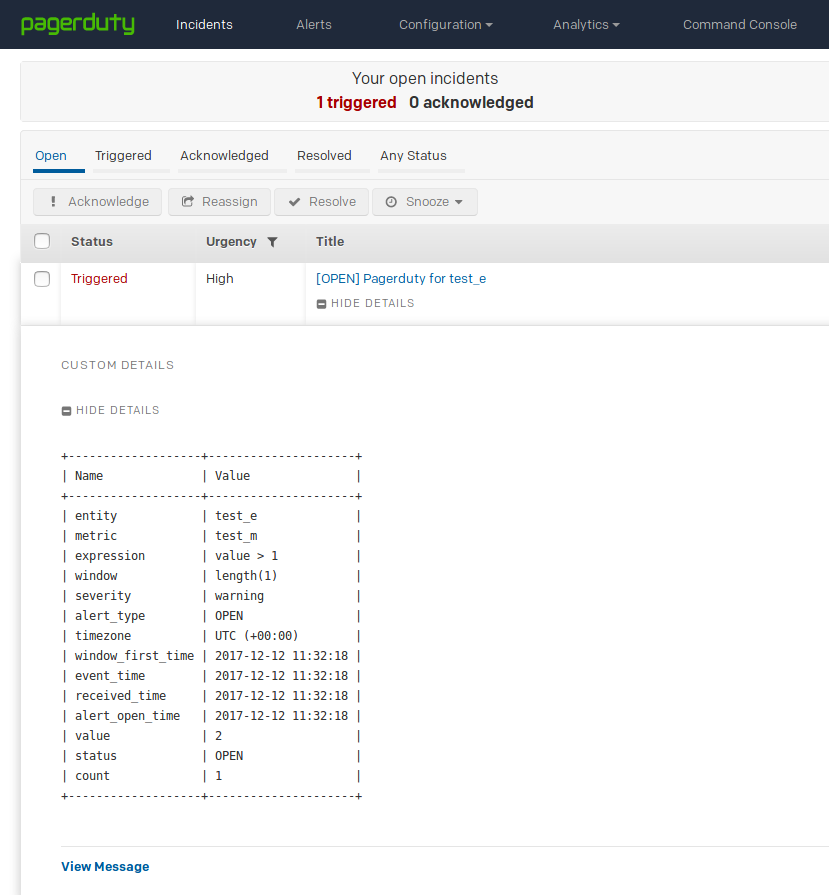PagerDuty Integration
Overview
The following example demonstrates how to register an incident in PagerDuty using a CUSTOM webhook in the ATSD rule engine.
The integration relies on the PagerDuty API create-an-incident method.
Configuration
Create a new CUSTOM webhook or import the template used in this example. To import the XML template file, open the Alerts > Outgoing Webhooks page, select Import in the split-button located below the table and complete the upload form.
To create a new notification, open the Alerts > Outgoing Webhooks page and click Create.
Parameters
Enter a name and specify the following parameters:
| Name | Value |
|---|---|
| Method | POST |
| Content Type | application/json |
| Authentication | None |
| Endpoint URL | https://api.pagerduty.com/incidents |
| Headers | Accept: application/vnd.pagerduty+json;version=2Authorization: Token token=1111111 |
You can generate an authorization token on the user profile page.
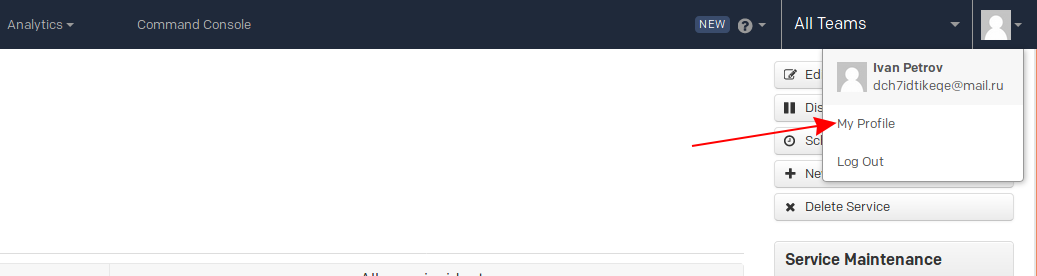
Open the User settings tab and click Create API User Token.
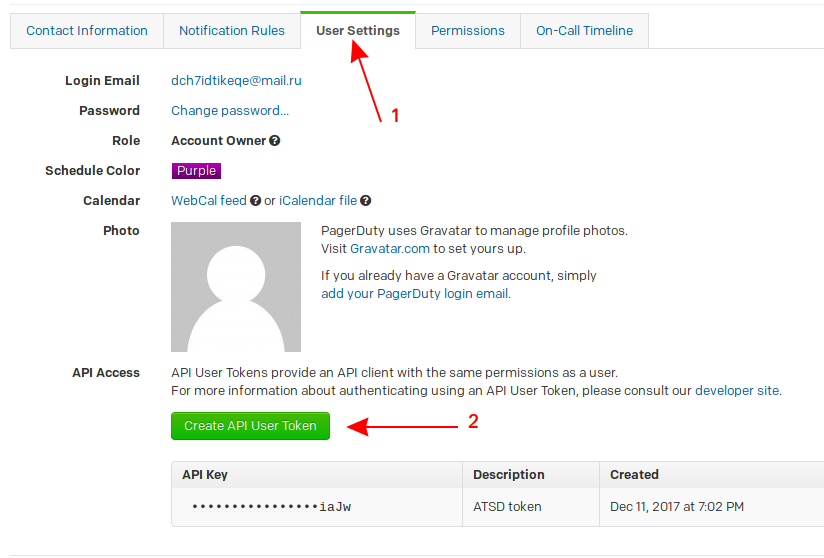
Enter a token description, choose v2 Current API version and click Create Token.
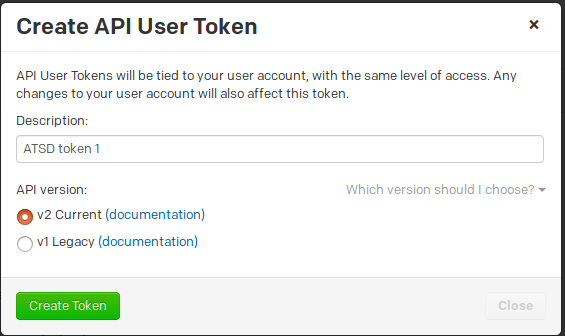
Copy the token.
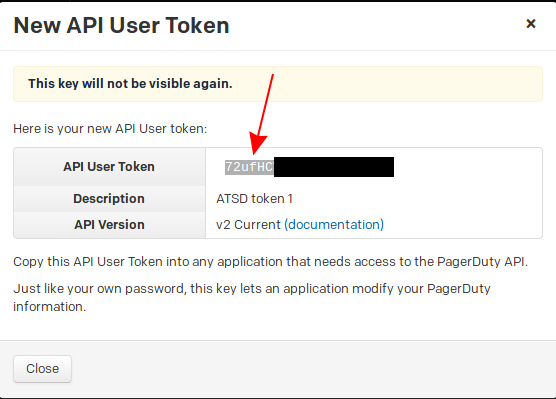
Payload
Enter the following text into the Body field:
{
"incident": {
"type": "incident",
"title": "${incident_name}",
"service": {
"id": "${service_id}",
"type": "service_reference"
},
"body": {
"type": "incident_body",
"details": "${detailsTable('ascii')}"
}
}
}
The body text contains placeholders that are substituted with actual values when the webhook is triggered.
The placeholders specified in the payload are visible as editable parameters in the rule editor.
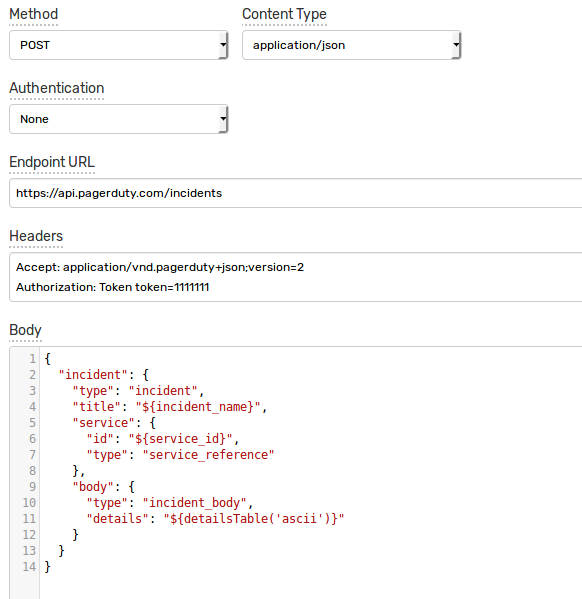
Rule
Create a new rule or import the rule template used in this example. To import the XML template file, open the Alerts > Rules page, select Import in the split-button located below the table and complete the upload form.
To create a new rule, open the Alerts > Rules page and click Create.
Specify the key settings on the Overview tab.
| Name | Value |
|---|---|
| Status | Enabled |
| Metric | test_m |
| Condition | value > 1 |
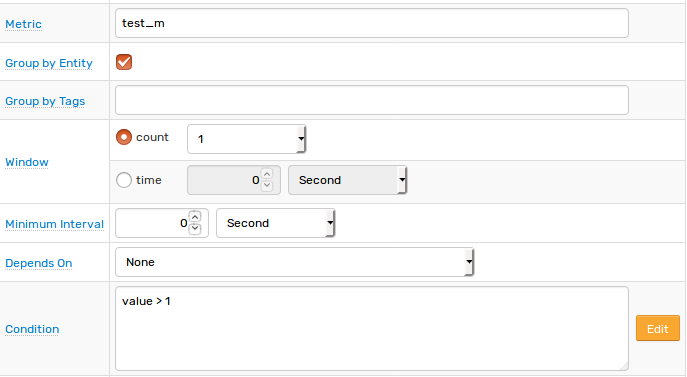
Open the Webhooks tab.
Set Enabled to Yes and choose the previously created webhook from the Endpoint drop-down.
Enable Open, Repeat and Cancel triggers. Set the Repeat Interval to All. Leave detailsTable('ascii') empty.
Specify the following settings for the Open trigger:
| Name | Value |
|---|---|
service_id | <SERVICE_ID> |
incident_name | [${status}] ${rule} for ${entity} ${tags} |
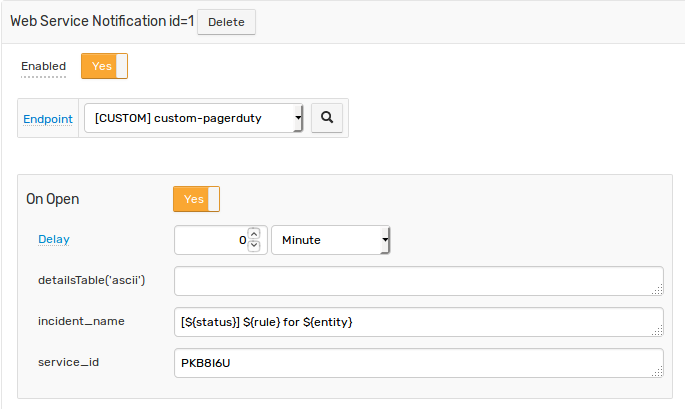
The service_id parameter indicates which service is affected by the incident. You can obtain the service ID on the PagerDuty Services page.
Click Configuration > Services.
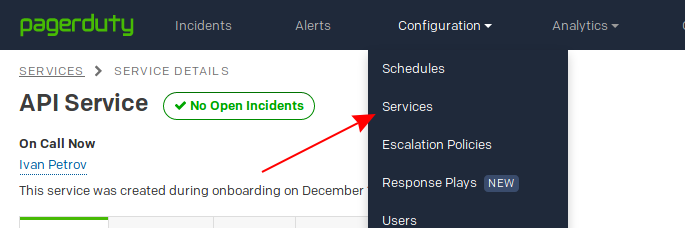
Choose your service.
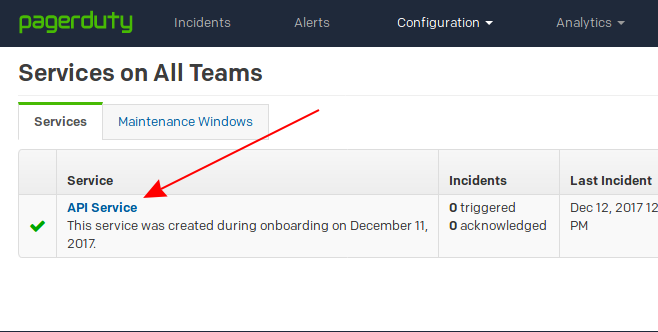
Get an ID from URL.
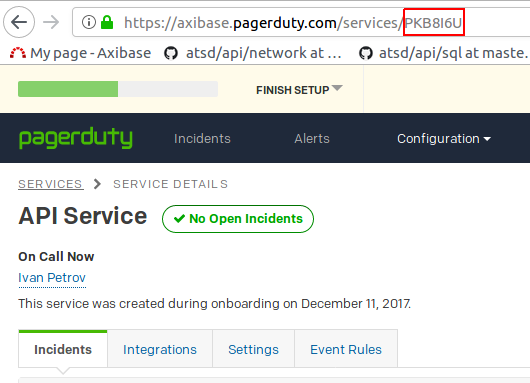
Payload placeholders are resolved when the webhook is triggered.
{
"incident": {
"type": "incident",
"title": "[OPEN] Pagerduty for test_e",
"service": {
"id": "PKB8I6U",
"type": "service_reference"
},
"body": {
"type": "incident_body",
"details": "ascii details table..."
}
}
}
Test
Test the integration by submitting a sample series command on the Data > Data Entry page.
series e:test_e m:test_m=2

The value causes the condition to evaluate to true, which in turn triggers the notification.
To verify that an alert is raised, open the Alerts > Open Alerts page and check that an alert for the test_m metric is present in the Alerts table.
Check PagerDuty incidents page to ensure the incident is triggered.