Alert Logging
Alert Logging actions record window status changes in the database or log files located on the local file system for integration, testing, and audit trailing.
Logging to Database
To record alert history, check Log to Alert History on the Logging tab, customize the message text, and enable On Open, On Repeat, and On Cancel triggers. Message text is optional.
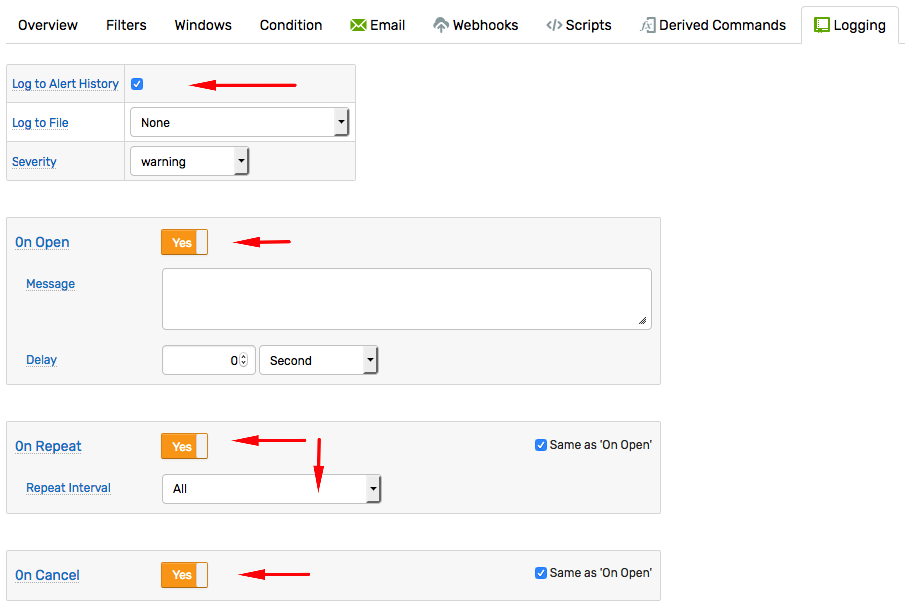
Status changes are stored in the database and can be inspected on the Alerts > Alert History page, retrieved with Data API: Alert History Query, and checked with the last_open function.
elapsed_minutes(last_open().command_time) > 60
Logging to Files
Logging to files or remote systems via TCP loggers can be enabled for each rule separately by selecting one of the pre-configured loggers in the File Logger drop-down list.
Loggers can be added and modified by administrators on the Settings > Configuration Files page.
Open the logback.xml for editing, create a new logger and save changes. Once the logback.xml file is re-scanned, the new logger is displayed in the Alert Logger drop-down list.
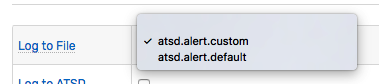
File logging is disabled by default. To enable file logging, select one of the loggers in the Log to File drop-down list, customize the message text, and enable theOn Open, On Repeat, and On Cancel triggers.
Default File Logger
The default logger named atsd.alert.default is available even if undefined in the logback.xml file. To modify the default logger, copy the following text to logback.xml file and modify its properties as needed.
<appender name="defaultAlertAppender" class="ch.qos.logback.core.rolling.RollingFileAppender">
<!-- Name of the log file where alert status changes are stored.
The path can be absolute or relative to /opt/atsd/atsd directory.
For example, relative path ../logs/alert.log is resolved to /opt/atsd/atsd/logs/alert.log. -->
<file>../logs/alert.log</file>
<!-- Name of the archived files and their maximum count.
The files are archived once they cross maxFileSize threshold. -->
<rollingPolicy class="ch.qos.logback.core.rolling.FixedWindowRollingPolicy">
<fileNamePattern>../logs/alert.%i.log.zip</fileNamePattern>
<minIndex>1</minIndex>
<maxIndex>10</maxIndex>
</rollingPolicy>
<!-- Maximum size of the log file. Once the threshold is reached, the files is compressed and rolled over. -->
<triggeringPolicy class="ch.qos.logback.core.rolling.SizeBasedTriggeringPolicy">
<maxFileSize>25Mb</maxFileSize>
</triggeringPolicy>
<!-- Pattern. The fields can include both pre-defined fields such as %date{ISO8601}, %level, %thread, %logger, %message%n
as well as placeholders referenced with %X{name}, for example %X{entity} or %X{open_time}.
Available placeholders are listed below. -->
<encoder>
<pattern>%message%n</pattern>
</encoder>
</appender>
<logger name="atsd.alert.default" level="INFO" additivity="false">
<appender-ref ref="defaultAlertAppender"/>
</logger>
Warning
The maximum value supported by FixedWindowRollingPolicy for maxIndex is 20.
Custom File Logger
Custom logger names must begin with atsd.alert. and have a unique file name and a roll-over pattern. Similarly, custom loggers must specify unique appender names.
Create multiple custom loggers to customize alert logging for various rules.
<appender name="customAppender" class="ch.qos.logback.core.rolling.RollingFileAppender">
<file>../logs/alert_custom.log</file>
<rollingPolicy class="ch.qos.logback.core.rolling.FixedWindowRollingPolicy">
<fileNamePattern>../logs/alert_custom.%i.log.zip</fileNamePattern>
<minIndex>1</minIndex>
<maxIndex>5</maxIndex>
</rollingPolicy>
<triggeringPolicy class="ch.qos.logback.core.rolling.SizeBasedTriggeringPolicy">
<maxFileSize>10Mb</maxFileSize>
</triggeringPolicy>
<encoder>
<pattern>%X{rule},%X{entity},%X{open_time},%message%n</pattern>
</encoder>
</appender>
<logger name="atsd.alert.custom" level="INFO" additivity="false">
<appender-ref ref="customAppender"/>
</logger>
File Placeholders
Include placeholders in the encoder:pattern tag using the %X{field-name} syntax, for example %X{entity} or %X{open_time}.
Base Fields
| Name | Example |
|---|---|
alert_duration | 00:00:05:12 |
alert_duration_interval | 1m:0s |
alert_message | Alert open. |
alert_type | OPEN |
columns | {memkb = round(value/1024)} - variables |
entity | atsd |
entity_label | Axibase TSD |
entity_tags | {version=community} |
entity_tags.tag_name | community |
event_tags | {location=dc-5} |
expression | value < 512 * 1024 * 1024 |
metric | jvm_memory_free |
open_value | 3103100000 |
properties | |
repeat_count | 0 |
repeat_interval | 1 MINUTE |
rule | memory_low |
rule_expression | value < 512 * 1024 * 1024 |
rule_filter | entity != 'nurswghbs001' |
rule_name | memory_low |
schedule | * * * * MON-FRI |
severity | warning |
status | OPEN |
tags.tag_name | nurswgvml003 |
tags | host=nurswgvml003 |
command_time | 2018-09-19T11:15:15.011Z |
value | 3103100000 |
window | length(1) |
threshold | max() > 20 |
Date Fields
The following Date Fields contain date in ISO format in UTC time zone, for example 2018-09-19T11:15:15.011Z:
open_timerepeat_timecancel_timechange_timeadd_timeremove_timeupdate_timecommand_timecommand_first_timecommand_last_time
The following fields contain interval between current time and open_time:
alert_duration, for example00:01:11:44alert_duration_interval, for example1h:8m:59s
WARNING
If DateTime object representing the field is null, such field formatted as empty string.
