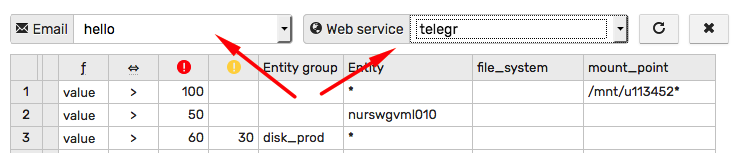Overrides
Overview
The override table provides a convenient way to enumerate exceptions to the default rule condition.
It allows you to minimize the number of rule variations created due to minor differences in the thresholds applicable to specific entity groups, entities or tags.
For example, assuming that the default condition is value > 50, the below configuration applies a different threshold (value > 70) for entities starting with nurswgvml0.
Override Table
Override tables can be created on the Overrides tab in the rule editor.
The table must have at least one rule where each row represents a single rule consisting of filter and threshold columns.
The rules are processed from top to bottom. If the rule filter matches the given window, the processing stops (subsequent rows are ignored) and the rule thresholds are checked. An alert is triggered if the threshold condition for either ERROR or WARNING level is satisfied.
In case no matching rules are found for the given window, the default condition, as specified on the Overview tab, is evaluated.
Depended Rules
The Depends On condition, when enabled on the Condition tab, is checked for both the override rule and the default condition.
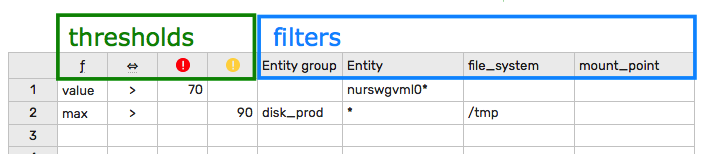
Rows can be inserted, removed, and copied by right-clicking on the row index column.
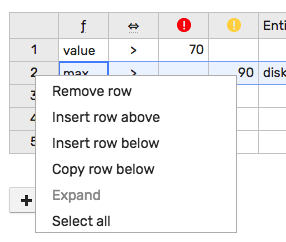
Filters
The filter matches the window if it satisfies all filter columns including:
- Entity group column
- Entity column
- Tag columns (optional)

In the example above, the rule matches entities with a name beginning with
nurswgthat are members of thedisk_prodgroup and applies only to windows with tagfile_systemequal/tmp.
The tag columns are present when the rule is grouped by tags on the Overview tab.

Empty columns are ignored. For example, if the entity group is not defined for the current row, the filter checks only the entity and tag columns.
The entity and the tag columns support * as the wildcard character.
Filter Examples
| Entity Group | Entity | Tag1 | Description |
|---|---|---|---|
* | The rule matches all windows. | ||
prod | * | The rule matches entities that are members of the prod entity group. | |
prod | nur* | The rule matches entities with name starting with nur and which are members of the prod entity group. | |
* | abc | The rule matches windows with Tag1 equal abc. | |
prod | * | *cde* | The rule matches windows for members of the prod entity group and with Tag1 containing cde. |
Thresholds
The threshold condition is a boolean expression built from the numeric function, the comparison operator, and the threshold value.
/*
Function Operator Threshold
*/
value > 70
percentile(75) <= 50
max() = 60
An alert is triggered if either the ERROR or WARNING condition returns true.
Alert Severity
When one of the threshold conditions is satisfied, the alert is assigned a severity level based on which threshold s met: ERROR or WARNING.

If both ERROR and WARNING conditions are true, the ERROR level takes precedence.
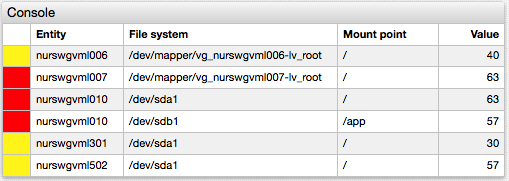
If no override rule matches the window and the alert is eventually triggered by the default condition, the alert is assigned the severity level specified on the Logging tab.
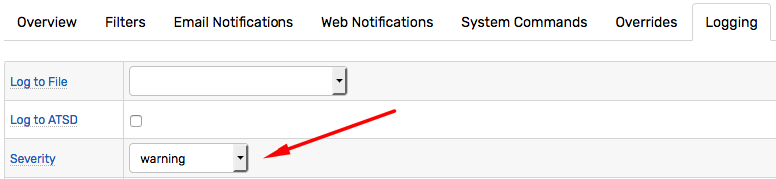
Override Example
The metric in this example measures disk space usage and is collected with file_system and mount_point tags. The numeric values range between 0% and 100%. The alert must be raised if disk utilization exceeds 80% unless a custom threshold is found in the Overrides table.
Default Condition
value > 80
Override Table

Rule Processing:
- Rules are processed from top to bottom. There are 4 rules in the table.
- Row 1: Since the value cannot be greater than 100%, this rule effectively disables alerts for
tmpfile systems. - Row 2. This rule raises
ERRORalert if disk usage exceeds 50% for entitynurswgvml010. - Row 3. This rule raises
ERRORalert if disk usage on/mount point exceeds 90% for entitynurswgvml007. Note that once a rule is matched, the default condition is not evaluated for this window, and therefore an alert is be raised for/onnurswgvml007with disk usage of 85%. - Row 4. Raise
ERRORalert if disk usage exceeds 60% for any entity in thedisk_prodgroup. Otherwise, raiseWARNINGalert, if disk usage is greater than 30% for the same entities. - If no rule is matched, evaluate the default condition.
Multiple Override Tables
Multiple override tables can be created to trigger different email or webhooks.
Notifications
If a window changes its status based on Override rules, the event can trigger a specific email or webhook identified by name. Otherwise, it triggers all notifications except those classified as Use in Overrides Only.