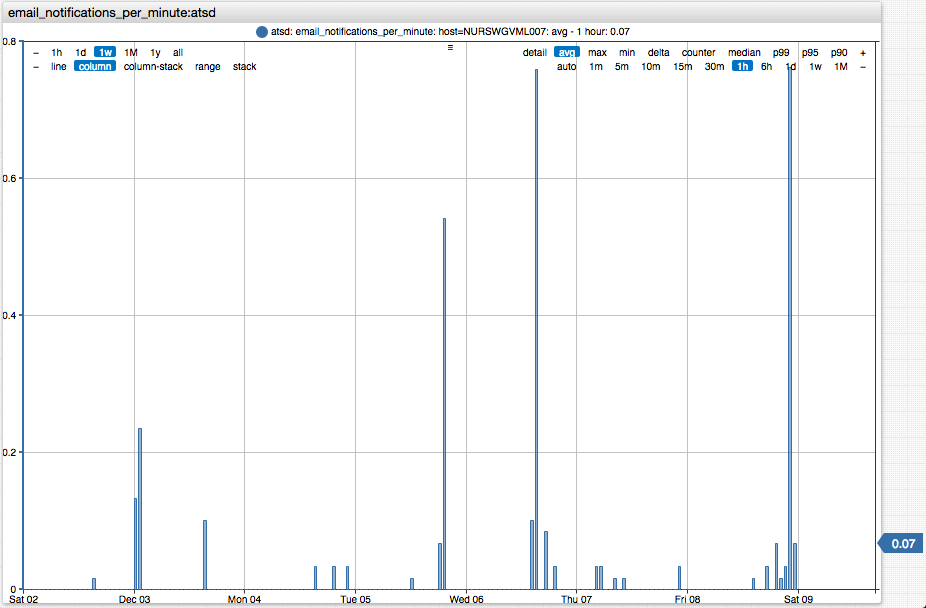Mail Client
Overview
The mail client is used for sending email notifications generated by the rule engine as well as by scheduled export and SQL jobs.
To configure the client, open the Settings > Mail Client page and configure SMTP connection properties and account credentials.
To test the settings, specify a recipient address and click Send Message.
Settings
| Field | Description |
|---|---|
| Enabled | Set to Yes to enable notifications. |
| Server | SMTP server hostname or IP address, for example smtp.example.org. |
| Port | SMTP server port, typically 465 or 587. |
| SSL | Set to Yes to enable SSL encryption. |
| Upgrade SSL | Upgrade an insecure connection to a secure connection using SSL/TLS. |
| Authentication | Set to Yes to enable authentication. |
| Server Name | Sender name specified in the From field, for example ATSD. |
| Sender Address | Address specified in the From field, for example user@example.org. |
| User | Username of the mailbox user. |
| Password | Password of the mailbox user. |
Examples
SMTP Server
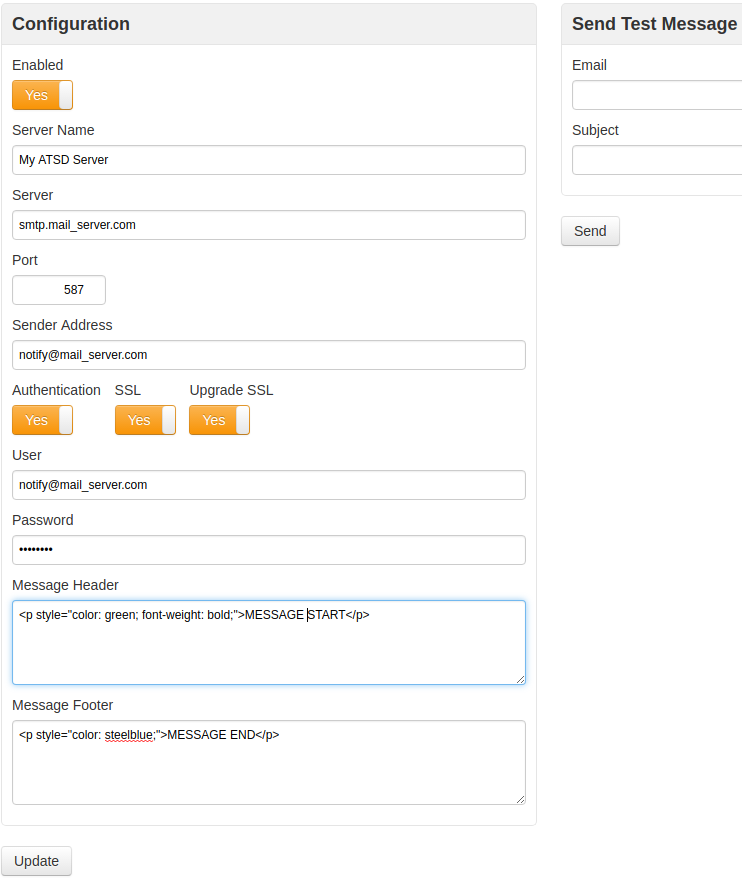
GMail SMTP Server
The example below provides information on how to send emails via the GMail SMTP server.
- Server:
smtp.gmail.com - Port:
587 - Authentication:
Yes - SSL:
No - Upgrade SSL:
Yes - Sender Address:
full GMail address - User:
full GMail address
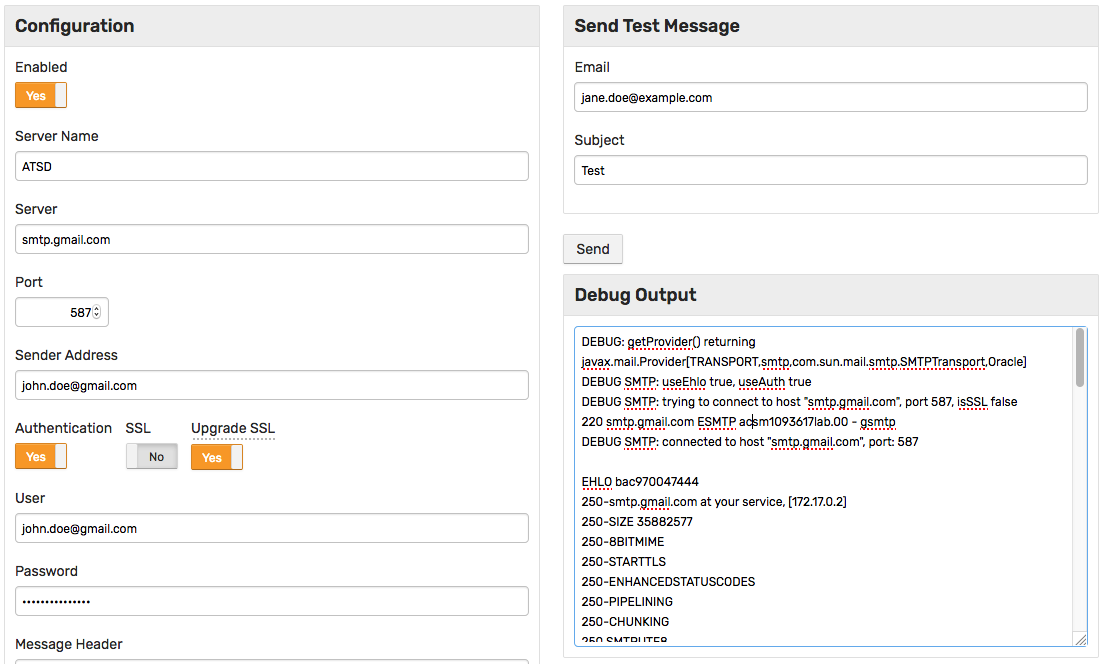
To enable access from less secure apps, configure your account as follows:
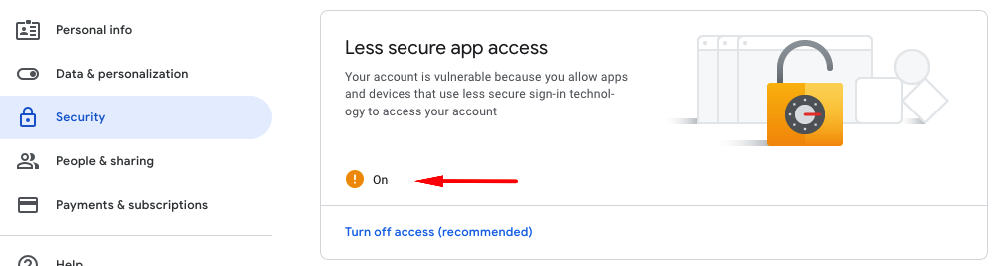
Header and Footer
The header and footer are optional and can be specified as plain text of HTML.
If enabled, they are appended to all messages. These message parts do not support any placeholders.
<p style="color: #8db600; font-weight: bold; margin: 0px; padding: 0px;">Classification: UNCLASSIFIED</p>
<p style="color: #8db600;">END of MESSAGE</p>
Monitoring
The number of messages sent per minute can be monitored with the email_notifications_per_minute setting collected by ATSD.
https://atsd_hostname:8443/portals/series?entity=atsd&metric=email_notifications_per_minute