Backup and Restore
This document describes how to backup and replicate configuration records and data in ATSD.
Configuration Records
The database performs a regular backup of the /opt/atsd/atsd/conf directory and the following configuration types:
- CSV Parsers
- Entities
- Entity Groups
- Entity Views
- Export Jobs
- Export Queries
- Forecast Settings
- Metrics
- Named Collections
- Portals
- Replacement Tables
- Rules
- Tag Templates
- Users
- User Groups
- Outgoing Webhooks
Configuration backup does not include data tables containing series, property, or message records. Refer to Data section for data backup and replication options.
The database performs a scheduled backup of the above configuration types on a daily basis.
To reduce the amount of used disk space, backups of metric and entity types contain only records with non-default settings such as custom tags, labels, or field values.
Manual Backup
Open the Settings > Diagnostics > Backup Files page.

Click Backup to create a new backup manually. New backup files appear in the Backup Files table alongside Last Modified and Size, KB information.
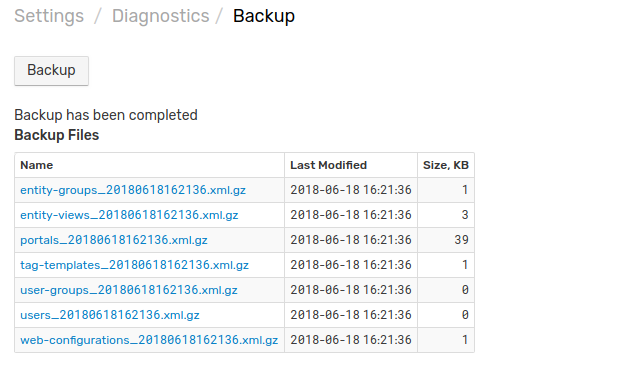
Download individual backup archives by clicking the link in the Name column or copy the files from the backup directory. The name of the archive contains the backup creation date.
Scheduled Backup
The database creates daily backup files in the backup directory at 23:30 local server time.
The schedule is controlled with the internal.backup.schedule property which can be modified on the Settings > Server Properties page.
New backup files do not replace existing backup files. Each backup is timestamped with the date and time of creation.
Backup of the /opt/atsd/atsd/conf directory includes nested directories and is stored in conf_{timestamp}.tar.gz archive.
Configure an external cron job to prune old backup files and to move records to a different directory.
Backup Directory
By default, ATSD stores backup data in the /opt/atsd/atsd/backup directory.
To change the directory, for example to store files on a network-mounted file system, modify the backup.data.directory property on the Settings > Server Properties page.
Restore
The records from the selected backup archive can be restored on the same ATSD instance or on another ATSD instance.
Choose one or more backup files to revert ATSD configuration to an earlier date. Alternatively, import records in another ATSD instance to replicate a configuration.
Open the Settings > Diagnostics > Backup Import page.
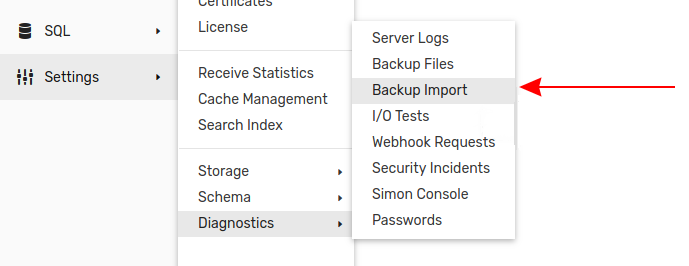
Upload the selected backup files by clicking Choose Files. If needed, select multiple files. Click Import to restore records from the selected backup files.
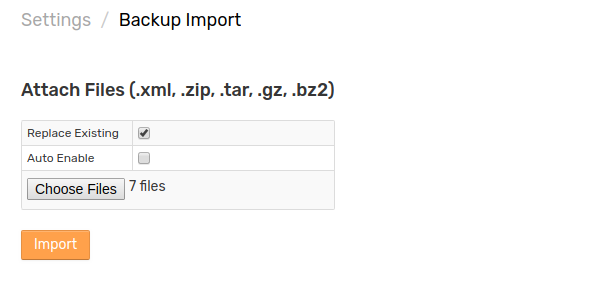
Backup Import has two optional settings:
- Replace Existing setting instructs the database to replace existing records with new records in case of match. If disabled, and matching records exist in the database, the database retains existing records unchanged and ignores matching records in the backup file.
- Auto Enable setting controls whether or not uploaded records are enabled by default.
Data
Command Replication
To replicate incoming data commands to another ATSD instance, follow the instructions in the Command Replication guide.
HBase Replication
To replicate all changes in the underlying database to another database instance, follow the instructions in the HBase Replication guide.
Base Directory Copy
This method involves copying files on the local file system and only applies to standalone installations.
Stop ATSD.
/opt/atsd/bin/atsd-all.sh stop
Copy the /opt/atsd directory to the backup directory.
cp -a /opt/atsd/ /path/to/backup-dir
Start ATSD.
/opt/atsd/bin/atsd-all.sh start
HBase Backup
Perform a backup to another HDFS cluster using the underlying HBase Backup and Restore functionality.
