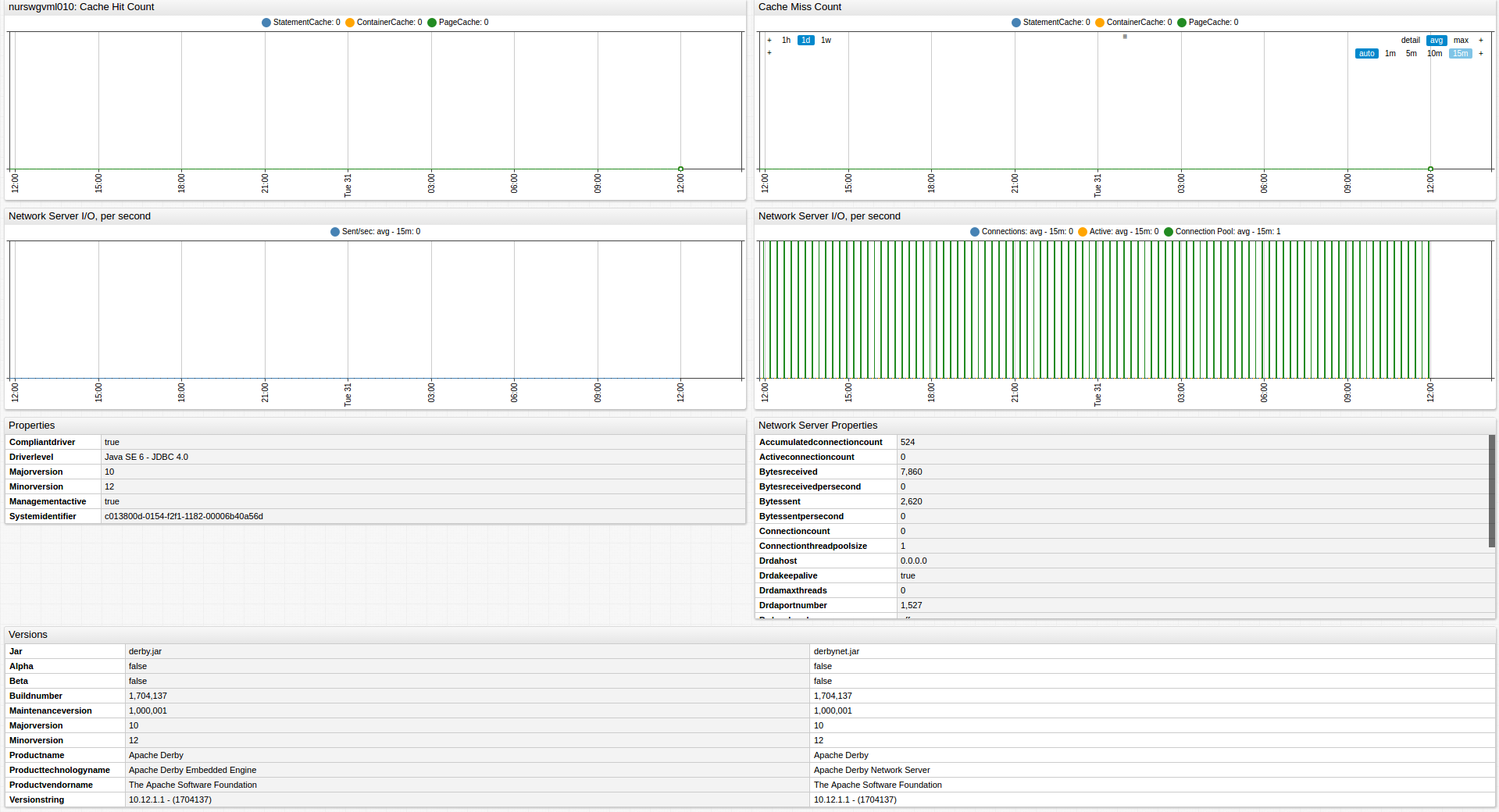Derby Database
Overview
This document describes how to collect JMX metrics exposed by the Apache Derby Database for long-term retention and monitoring with Axibase Time Series Database.
Requirements
- Derby database
9+
Installation Procedure
Enable JMX in Java application
Configure Java applications for JMX monitoring according to JMX Job Documentation.
Import Derby Job into Axibase Collector
- On the Jobs page, click Import and upload the derby-job.xml file.
Configure Derby JMX Connection
Open the Jobs menu and click JMX, then select the
jmx-derbyjob.For each JMX Configuration:
- Provide connection parameters to the target Derby as displayed below:
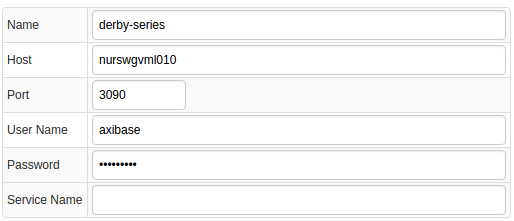
- Click Test and ensure that the result is similar to the screenshot:

Schedule the Job
- Open the JMX Job page and click Run.
- Ensure that the job status is
COMPLETEDandItems ReadandSent commandsare greater than0.

- If there are no errors, set job status to Enabled and save the job.
Verify Metrics in ATSD
- Log in to ATSD.
- Open Metrics tab and filter metrics by name
jmx.derby*.
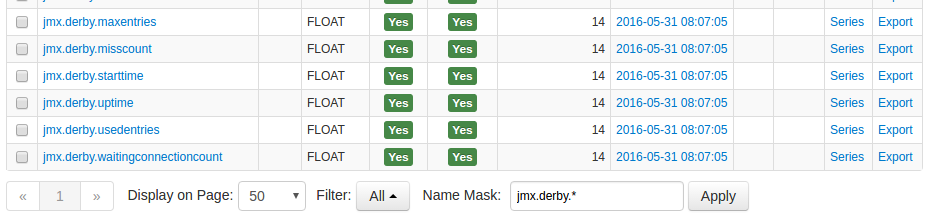
Viewing Data in ATSD
Metrics
- List of collected Derby metrics
Properties
- List of collected Derby properties
Entity group
- Open Settings menu and click Entity Groups, click Import, and upload derby_entity_group.xml.
- Select the imported
apache-derby-databasesgroup. - Verify that the group contains your Derby hosts.
Entity Views
- Open Entity Views page, click Import and upload derby_entity_view.xml
- Select the imported
Apache Derby Databasesview. - Select the Entity Group that you created earlier.
- Click View and browse information about existing entities:

Portal
- Open the Portals page from the menu along the top of the interface, click Import from the split-button, and upload derby_portal.xml.
- Click the Assign link and associate the portal with the entity group created earlier.
- Open Entity tabs, find the java application by name, and click the Portal icon.