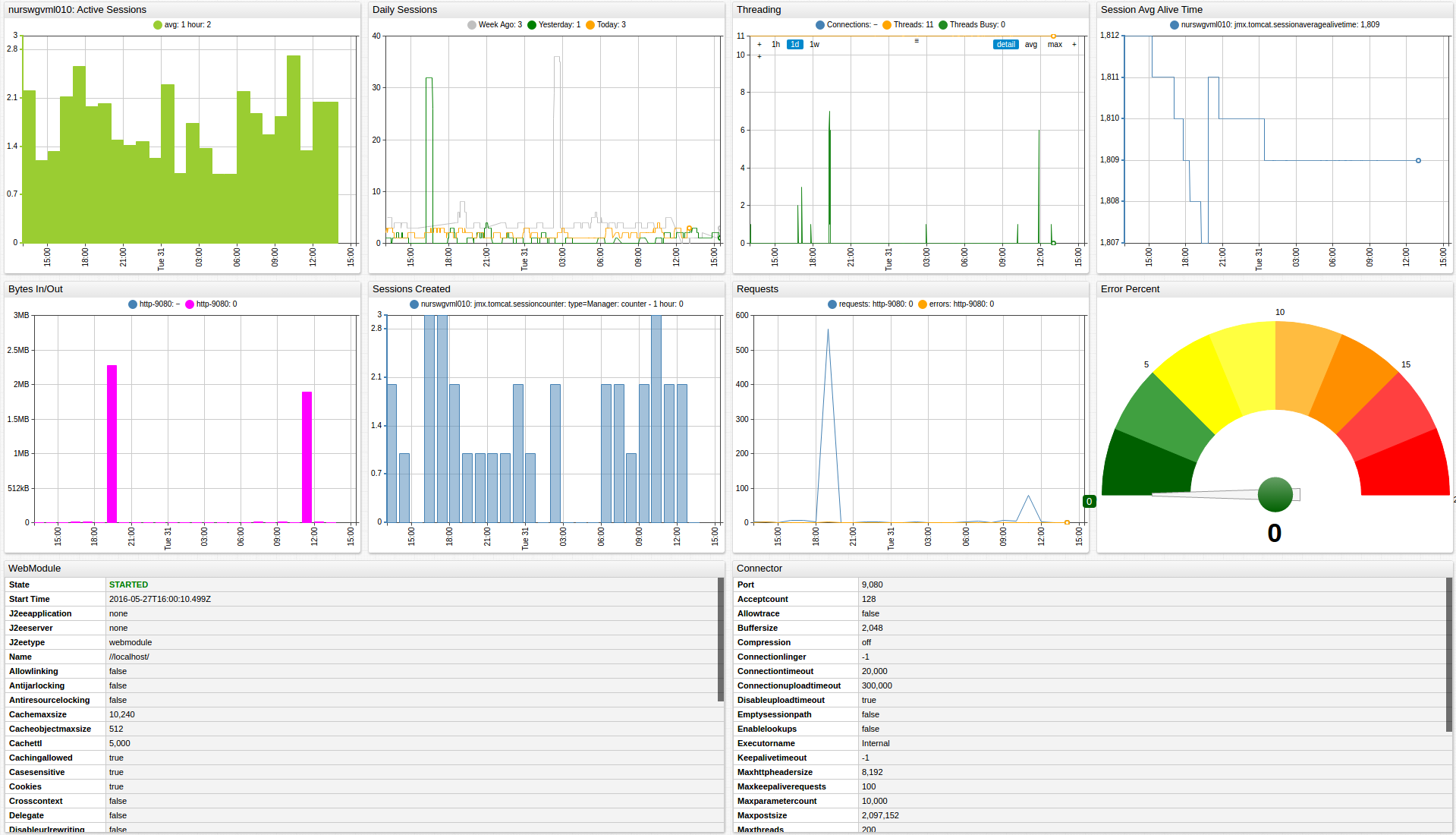Tomcat Servlet Container
Overview
This document describes how to collect JMX metrics exposed by Apache Tomcat Servlet Containers for long-term retention and monitoring in Axibase Time Series Database.
Requirements
- Apache Tomcat
6+
Installation Steps
Enable JMX in Java Application
Configure your Java for JMX monitoring as described by the JMX Job Documentation.
Import Tomcat job into Axibase Collector
- On the Jobs page, select Import from the split-button below the table and upload the job file depending on the version of your servlet container engine:
- Catalina
- Standalone
Configure Tomcat JMX Connection
- Open the Jobs > JMX page and select the
jmx-tomcatjob. - For each JMX Configuration:
- Provide connection parameters to the target Tomcat:
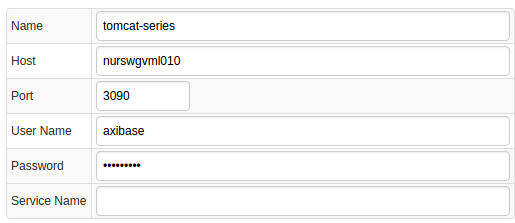
- Click Test and Ensure that the result is similar to the below screenshot:

Schedule the Job
- Open the JMX Job page and click Run for the Tomcat JMX job.
- Ensure that the job status is COMPLETED and Items Read and Sent commands are greater than 0.

- If there are no errors, set job status to Enabled and save the job.
Verify Metrics in ATSD
- Log in to ATSD.
- Open the Metrics tab and filter metrics by name
jmx.tomcat*.
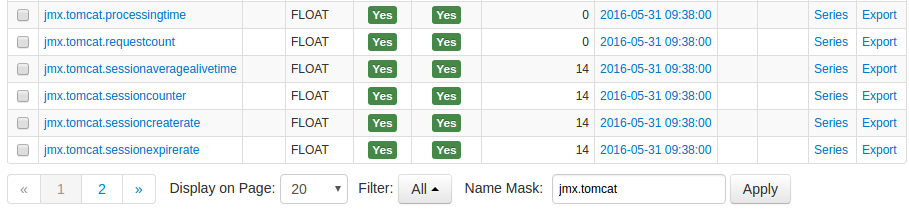
Viewing Data in ATSD
Metrics
- List of collected Tomcat metrics
Properties
- List of collected Tomcat properties
Entity group
- Open the Settings menu and select Entity Groups, click Import, and upload
tomcat_entity_group.xml. - Select the imported
apache-tomcatgroup. - Verify that the group contains your Tomcat hosts.
Entity Views
- Open the Entity Views menu and select Configure, click Import, and upload
tomcat_entity_view.xml. - Select the imported Apache Tomcat Containers view.
- Select the Entity Group that you created earlier.
- Click View and browse information about your entities:

Portal
- Open the Portals menu and select Configure, click Import from the split-button below the table, and upload
tomcat_portal.xml. - Click the Assign link and associate the portal with the entity group created earlier.
- Open the Entities tabs, find the java application by name, and the Portal icon.
![]()