MySQL Server
Overview
This document describes how to collect global status metrics from performance_schema introduced in MySQL 5.7+ for long-term retention and monitoring in Axibase Time Series Database.
The process involves enabling a JDBC job in Axibase Collector to poll a global_status table and uploading the counters to ATSD for processing.
Requirements
- MySQL Server
5.7+
Installation Steps
Create a Read-Only Account in the Target MySQL Server
CREATE USER 'axibase-ro'@'collector_host' IDENTIFIED BY '********';
GRANT SELECT ON performance_schema.* TO 'axibase-ro'@'collector_host';
FLUSH PRIVILEGES;
To allow connection from any IP address, use the wildcard for remote address:
CREATE USER 'axibase-ro'@'collector_host' IDENTIFIED BY '********';
GRANT SELECT ON performance_schema.* TO 'axibase-ro'@'*';
FLUSH PRIVILEGES;
Allow External Connection to the Database
Modify mysql.cnf by setting bind-address = 0.0.0.0.
Import MySQL Server Job into Axibase Collector
- Open the Jobs menu and select Import from the split-button at the bottom of the screen to upload the mysql-server-jobs.xml file.
Configure MySQL Server Database Connection
- Open the Data Sources > Databases page and select the
192.0.2.1database. - Provide connection parameters to the target MySQL Server database as displayed below:
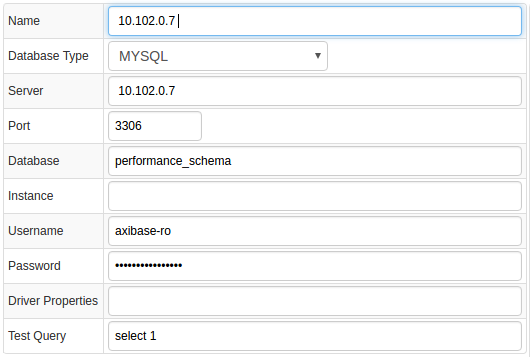
- Execute test query to check the connection:
SELECT 1
- Query result must be
Query OK.
Verify Job Configuration
- Open MySQL Server job.
- Set Data Source to
192.0.2.1.
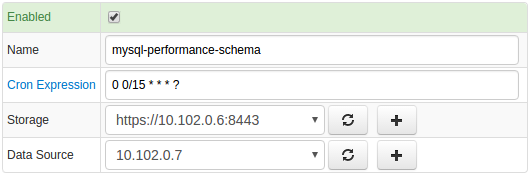
- Choose one of the target ATSD instances if your Collector instance is connected to multiple ATSD servers.
- Save the Job.
- Open each configuration, click Test and review output. See Data Queries below.
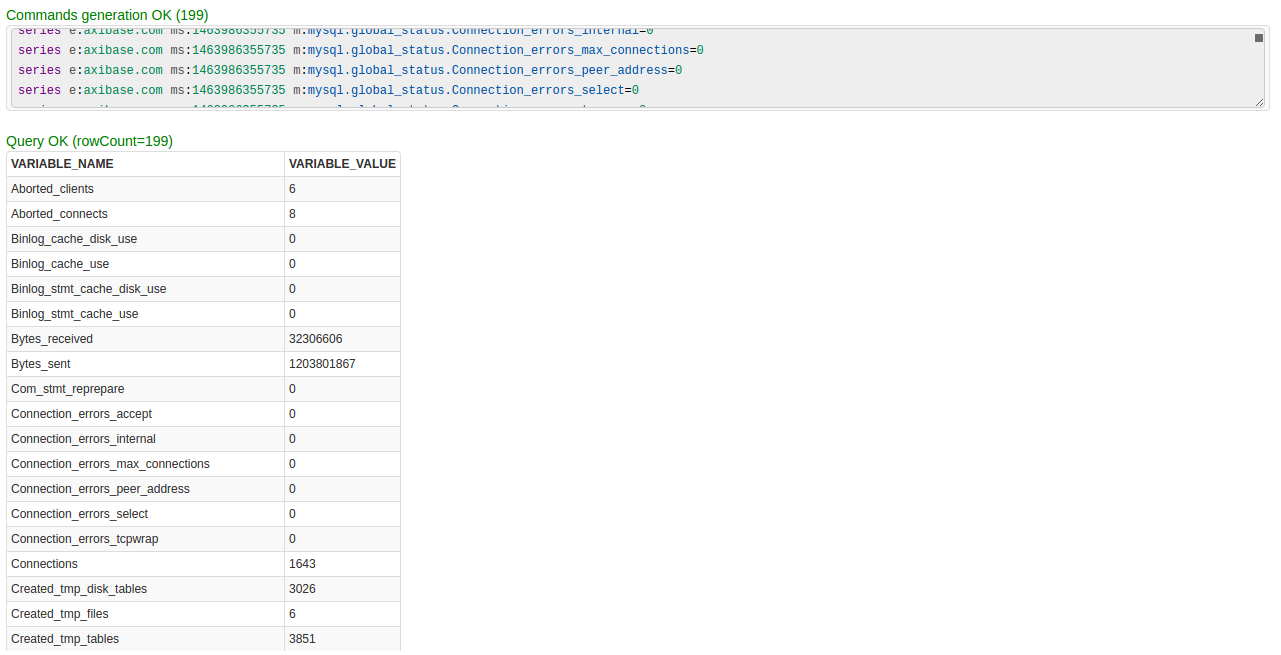
Schedule the Job
- Open the JDBC Job page and click Run for the MySQL Server JDBC job.
- Ensure that the job status is COMPLETED and Items Read and Sent commands are greater than 0.

- If there are no errors, set job status to Enabled and save the job.
Verify Metrics in ATSD
- Log in to ATSD.
- Open the Metrics tab and filter metrics by name
mysql.*.

Viewing Data in ATSD
Metrics
- List of collected MySQL Server metrics.
Entity Groups
- Open the Settings menu and select Entity Groups.
- Create a new Entity Group, select the Expression tab from the Members table, and enter the following expression:
hasMetric('mysql.global_status.uptime')
- Save and verify that the group contains your MySQL database hosts:
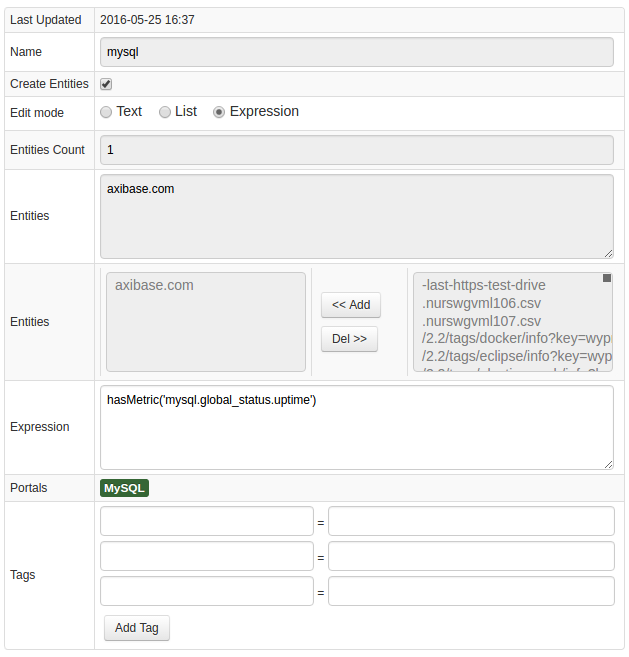
Portals
- Open the Portals page and import a MySQL portal from portal-mysql.xml.
- Click the Assign link and associate the portal with the entity group you created earlier.
- Open the Entities tabs, find the
mysqldatabase by name, and click the portal icon.
![]()
MySQL Server Performance Live Portal 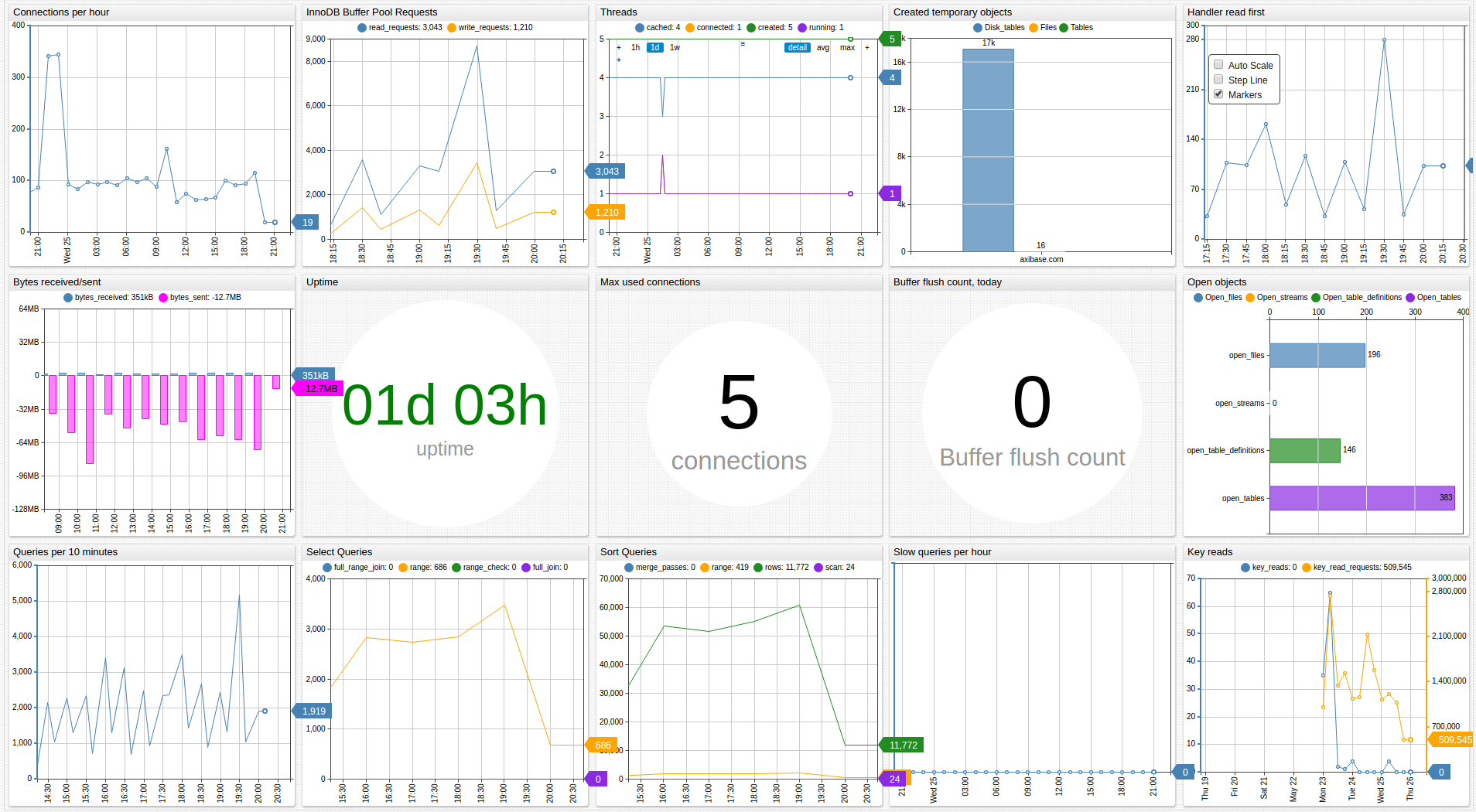
Data Queries
- Metrics Queries select most recent statistics:
SELECT * FROM performance_schema.global_status